8 min read
A Guide to Google Workspace Administrator Restrictions
As an administrator for Google Workspace, it's important to understand the roles and permissions assigned to administrators and the restrictions in...
Google Workspace allows administrators to control user permissions, monitor certain activities, and restrict or change permissions as needed. In doing so, admins can keep their Workspace system safe for users and data so teams can focus on working efficiently.
One essential function admins have is to suspend Workspace users. A suspension refers to temporarily disabling a user's account to prevent them from accessing the team's Google Workspace environment and its services.
There are many reasons why an organization may suspend a user, including:
If you need to suspend a user in Google Workspace, here are the steps to take.
Once you've suspended a user, here is what happens to their account and data:
Sometimes, an administrator might need to reinstate a previously suspended Google Workspace user. To do this, follow these steps:
If you're an administrator looking to get more out of Google Workspace, Promevo can help. As a certified Google partner, our team has expertise in Workspace management, ChromeOS, Google Cloud services, Google for Education, and more.
We've even created our own Workspace management and reporting software, gPanel®, that helps admins get the most out of their subscriptions.
Whether you need to solve a pain point or seek customized help with Workspace, contact Promevo today.
Suspending users in Google Workspace temporarily restricts their access to services while retaining their data and profile information. This action is useful when a temporary restriction is needed, such as during an investigation or if the user is on leave.
Deleting a user, on the other hand, permanently removes their access and data. This action should only be undertaken if the user is no longer part of your organization.
When a user is suspended, their data remains accessible to administrators and certain delegated users, depending on your organization's settings.
The suspended user will not have access to their data until they are reinstated.
No, a suspended user cannot access their email, as their Google Workspace account is disabled for all services.
Only the administrator or users with the necessary permissions can access the suspended user's email if needed.
Suspending a user temporarily restricts their access to Google Workspace services. They cannot login or use apps like Gmail, Drive, etc. Their data is retained. It's useful for removing access for a period of time.
As the admin, go to the Admin Console and select Users. Check the box next to the heading to select all users. Click More and then Suspend under the Action dropdown. Confirm to suspend all users.
In the Admin Console, go to Users. Filter or search to find the users to suspend. Select all the users you want to suspend. Click More and then Suspend under the Action dropdown. Confirm to suspend the selected users.
A suspended account in Google Workspace has restricted access. The user cannot login or use any services like Gmail or Drive. Their data is retained but inaccessible. The admin can unsuspend the account to restore access when needed.
Meet the Author
Promevo is a Google Premier Partner that offers comprehensive support and custom solutions across the entire Google ecosystem — including Google Cloud Platform, Google Workspace, ChromeOS, everything in between. We also help users harness Google Workspace's robust capabilities through our proprietary gPanel® software.

8 min read
As an administrator for Google Workspace, it's important to understand the roles and permissions assigned to administrators and the restrictions in...
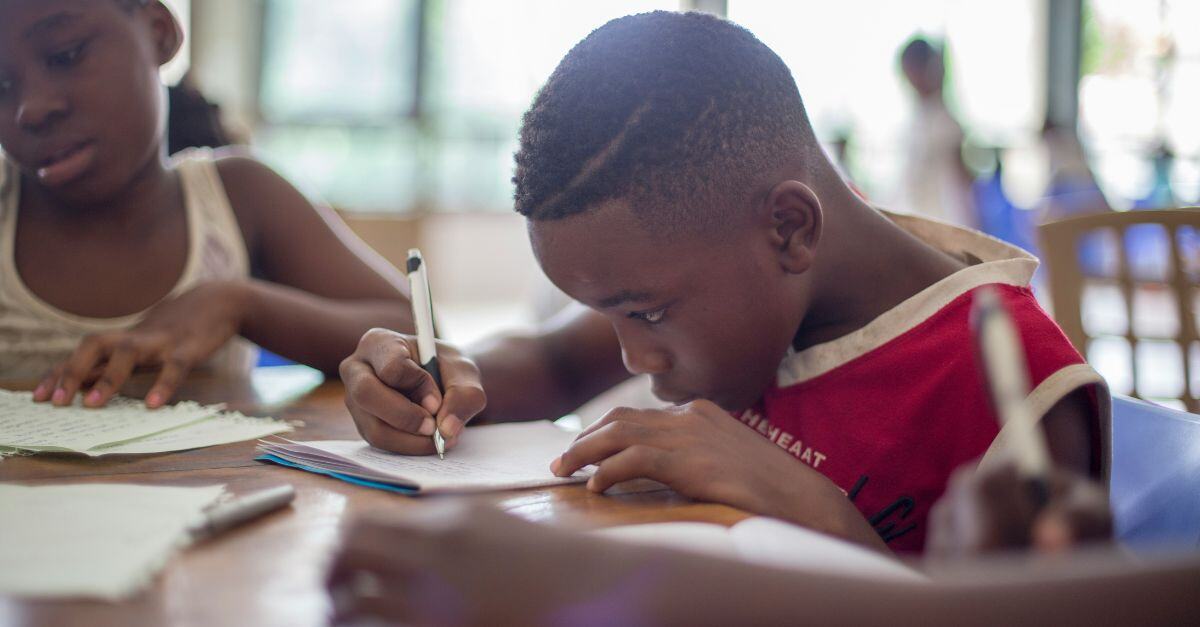
4 min read
In educational institutions, the administration of user accounts and email addresses is essential for both security and privacy.
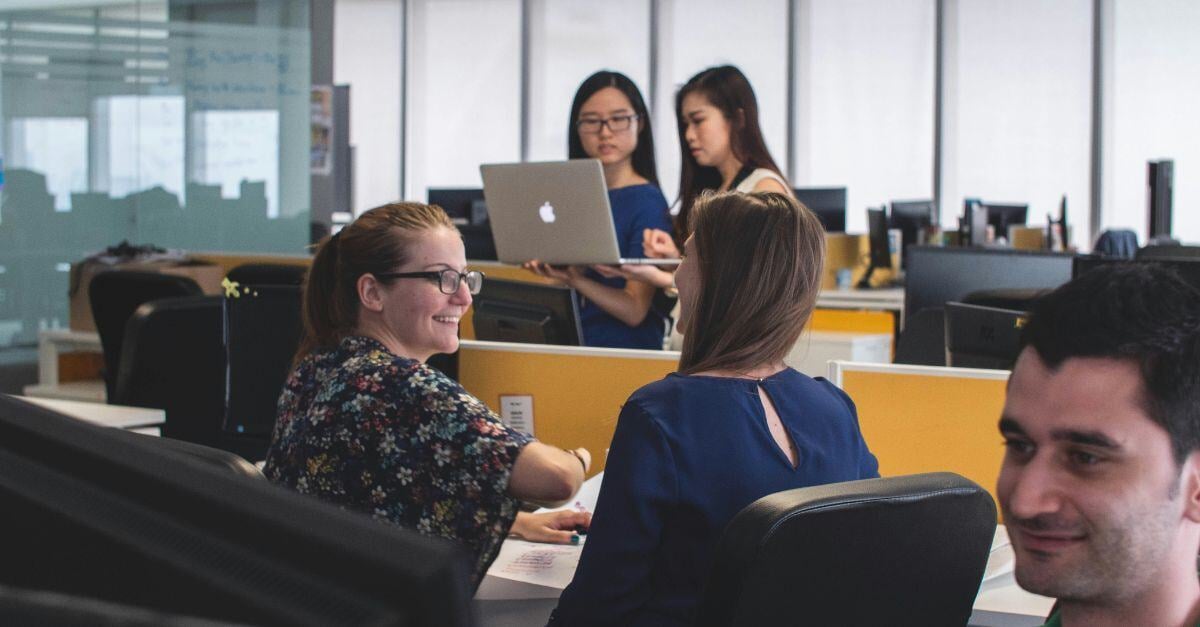
4 min read
When an employee joins or leaves your company, who makes sure their email, file access, and other data is handled? If yours is like most companies,...