4 min read
Understanding the Role of a Google Workspace Administrator
One of the key components of managing your organization's Google Workspace subscription is staying organized as an administrator. Google Workspace...
As an administrator for Google Workspace, it's important to understand the roles and permissions assigned to administrators and the restrictions in place to help protect your organization's data and security.
Let's explore the different roles and permissions available to Google Workspace administrators, common restrictions placed on administrators, and best practices for managing administrator restrictions to protect your organization.
Google Workspace is a powerful collaboration and productivity tool used by businesses, organizations, and educational institutions.
As a Workspace admin, you have the ability to keep your Workspace organized, secure, and running efficiently for users at every level.
Google Workspace has predefined administrator roles, each with its specific set of permissions. These roles enable you to assign responsibilities to different individuals based on their job requirements.
All admin roles can perform their responsibilities through the Google Admin Console, a central place to manage Workspace services.
Here's an overview of some of the most common Google Workspace administrator roles:
If you prefer to customize your admin roles, you can grant specific permissions to certain users based on your organization's needs. To create custom admin roles, follow these steps:
By customizing permissions, you can enhance your organization's security and ensure your admins can only access the features they need to complete their tasks.
To maintain security and prevent misuse of administrator privileges, it's essential to implement restrictions for Workspace admins.
These restrictions ensure that admins can only access the functions needed for their roles.
Organizational units (OUs) are hierarchical structures that help manage and organize users, groups, and devices within your Google Workspace account.
Restricting admin access to specific OUs ensures they can only manage settings, permissions, and policies within their designated OUs.
Here's how you can restrict admin access to specific OUs:
Workspace provides context-aware access levels to control admin access to user data and security settings. The access levels are structured based on factors such as device type, user location, and IP address.
By setting a context-aware access level, you can restrict administrators from accessing sensitive data while enabling them to perform tasks required for their job.
To configure access levels, follow these steps:
By setting access levels, you can create a secure environment that balances admins' needs for functionality with your organization's need for data protection.
Because Workspace allows you to customize admin roles and implement specific restrictions, there are best practices to remember as a Super Admin to empower your team while safeguarding your data.
To manage administrator restrictions effectively, you must establish a clear hierarchy of these roles, assigning them according to individual user requirements and responsibilities. Doing so ensures that each team member has only the level of access needed to perform their duties.
When establishing a hierarchy of administrator roles, consider your organization's size, structure, and objectives. It's recommended to limit the number of Super Admins to a manageable number, thus reducing the risk of unauthorized access to sensitive data.
In addition, review and update the administrator hierarchy regularly to maintain its accuracy. As your organization grows and changes, you may find that you need more admins to help manage users.
It's essential to conduct regular audits of administrator permissions throughout your Google Workspace environment. Doing so will help you identify potential security risks, detect unauthorized access, and ensure that only the right users hold administrative access.
Additionally, regular audits can prevent the buildup of unused or outdated accounts that may pose a security threat.
During an audit, review each administrator's role, privileges, and access levels to ensure they align with their current duties. Check for unused accounts and remove or restrict access for any inactive or obsolete ones.
Providing training and support for administrators is crucial to ensuring they follow established security guidelines.
By educating your admins, you can ensure your team is committed to maintaining a secure environment for your company while utilizing the innovative tools available through Workspace.
Training should include information on password management, two-factor authentication, setting up and enforcing security policies, and being aware of common security threats, such as phishing attacks. Additionally, encourage continuous learning by providing access to up-to-date resources, webinars, and workshops on Google Workspace security best practices.
Google Workspace is a hub for productivity tools that exist in one easy-to-use solution. If you're looking for ways to streamline your Workspace environment through management practices and organizational tactics, Promevo can help.
Promevo is a team of Google-certified experts specializing in Workspace management and reporting. In addition to providing reliable technical, in-house support to your team, Promevo also offers gPanel®.
gPanel® is our exclusive Google Workspace management solution. This security interface gives you the tools you need to manage users effectively in your domain while safeguarding sensitive data.
Whatever paint points or roadblocks you face with setting up your Workspace environment, Promevo is here to help. Contact us today to start the conversation.
Administrator restrictions help maintain security and control within your Google Workspace environment by limiting the access and privileges of different administrator roles.
This ensures that only authorized individuals can access specific configurations, settings, and data.
Yes, Google Workspace allows you to create custom administrator roles with specific privileges based on your organization's needs.
This enables you to establish a hierarchy of roles tailored to your company.
It is recommended to conduct administrator permissions audits at least twice a year or more frequently, depending on your organization's size and complexity.
Regular audits will help ensure an up-to-date and secure Google Workspace environment.
Some common mistakes include granting excessive privileges or access to individuals, not conducting regular audits, failing to provide adequate training for administrators, not maintaining an organized hierarchy of roles, and neglecting regular updates to your administrator management practices.
Meet the Author
Promevo is a Google Premier Partner that offers comprehensive support and custom solutions across the entire Google ecosystem — including Google Cloud Platform, Google Workspace, ChromeOS, everything in between. We also help users harness Google Workspace's robust capabilities through our proprietary gPanel® software.

4 min read
One of the key components of managing your organization's Google Workspace subscription is staying organized as an administrator. Google Workspace...

5 min read
Google Workspace allows administrators to control user permissions, monitor certain activities, and restrict or change permissions as needed. In...
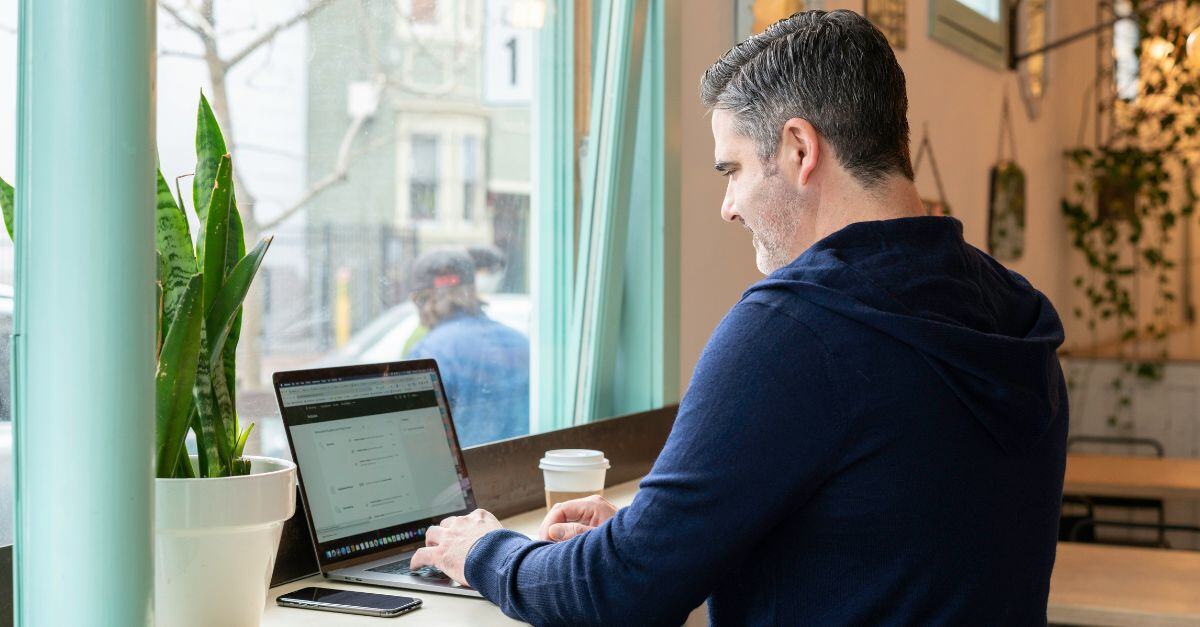
4 min read
Google Workspace comes with a host of features to keep your business running smoothly and your workflows organized, but if you’re a Google Workspace...