4 min read
Google Workspace Permission Management: Best Practices for Your Business
When an employee joins or leaves your company, who makes sure their email, file access, and other data is handled? If yours is like most companies,...
To manage a business-sized batch of contacts is delicate. The process of enterprise contact management entails much more than just keeping names and numbers on hand; It’s a foundational aspect of efficient, smooth collaboration within any organization.
For businesses that rely on timely communication and organized workflows, functionally effective contact management ensures everyone can connect with the right person at the right time.
Google Workspace offers robust tools for organizing and accessing contacts and the process is fairly user-friendly. However, for organizations handling large-scale teams or complex contact lists, there are tricks to make things easier and tools to help batch processes.
Promevo’s Google Workspace platform — gPanel® — makes enterprise contact management easier and more effective than Workspace on its own. This solution, with our help, further simplifies managing, updating, and sharing contacts across departments, so your team can work smarter without the usual bottlenecks. Let’s explore a bit more.
Google Workspace offers flexible tools to help you manage your contacts effectively. With features for adding, editing, and searching contacts, Workspace provides a straightforward approach to organizing your communication network, which can significantly impact productivity and teamwork.
In Google Workspace, adding new contacts is easy, but it’s critical to stay consistent in this process to maintain updated records across your team. When a new client, partner, or team member joins your network, adding their details promptly keeps communication flowing without hiccups.
Similarly, deleting outdated contacts reduces clutter and helps prevent misdirected communication. An organized contact list minimizes downtime and ensures that everyone connects with the right people, whether in client-facing roles or internal operations.
As contacts evolve, keeping their information current becomes essential. Workspace’s editing feature allows you to update names, roles, phone numbers, and other details quickly, so everyone has access to the latest information.
This accuracy in contact management eliminates the need for colleagues to hunt down updated details, saving time and reducing the likelihood of errors or misunderstandings in communications.
Google Workspace’s search functionality lets you locate contacts instantly. This is invaluable when a project requires input from multiple departments, or when clients need rapid response times.
A few keystrokes can pull up the exact contact you need, allowing for quick action and smoother communication. Workspace’s search feature saves valuable time for teams, helping you find critical information and act without delay.
Failing to manage internal contacts effectively can disrupt communication, productivity, and even your organization’s security. Here are three major risks you face without a structured contact management strategy.
When contact information varies across teams, it leads to confusion, miscommunication, and often unnecessary delays. Inconsistencies can create roadblocks in workflows, as team members may struggle to verify or access the correct contact details.
For external communications, inconsistent information can make your organization appear disorganized or unprofessional, potentially affecting client relationships and trust.
Without synced contacts across departments, employees may find it difficult to collaborate effectively or respond to client needs quickly. Misaligned contact lists can slow down cross-departmental projects, hinder real-time communication, and cause duplicated efforts.
This lack of synchronization impacts the overall efficiency of the organization, especially for larger teams with varied roles.
Outdated or incomplete contact management practices can introduce significant security and compliance risks. If an employee leaves the organization or changes roles, failure to update or restrict access to contact information could expose sensitive information.
Moreover, maintaining accurate records is often a compliance requirement, and failing to manage this aspect correctly can lead to legal issues or fines. Secure, streamlined contact management practices help mitigate these risks and protect your organization.
While Google Workspace offers foundational contact management, gPanel takes this capability to the next level, specifically designed for organizations handling large or complex contact structures.
gPanel simplifies bulk contact management, keeps contact data in sync across departments, and enhances security—benefits that directly tackle the risks of poor contact practices.
Managing user contacts effectively isn’t just about the tools; it’s about choosing the right partner to help you maximize their potential and simplify the process. Google Workspace offers robust features, but integrating a solution like gPanel ensures you’re working with the most efficient, secure, and scalable approach to contact management.
When you partner with Promevo, you gain access to not only gPanel’s powerful contact management features but also expert guidance and support. Our team helps ensure that your contact data is well-organized, synced across teams, and secure, enabling smoother collaboration and communication. Whether you need help with setting up gPanel or ensuring your contact management practices align with your business goals, Promevo’s team is here to help you every step of the way.
By leveraging both gPanel and Promevo’s ongoing support, you’ll streamline processes, improve accuracy, and eliminate the risks of poor contact management — giving you the tools to boost productivity and maintain a competitive edge.
Meet the Author
Promevo is a Google Premier Partner that offers comprehensive support and custom solutions across the entire Google ecosystem — including Google Cloud Platform, Google Workspace, ChromeOS, everything in between. We also help users harness Google Workspace's robust capabilities through our proprietary gPanel® software.
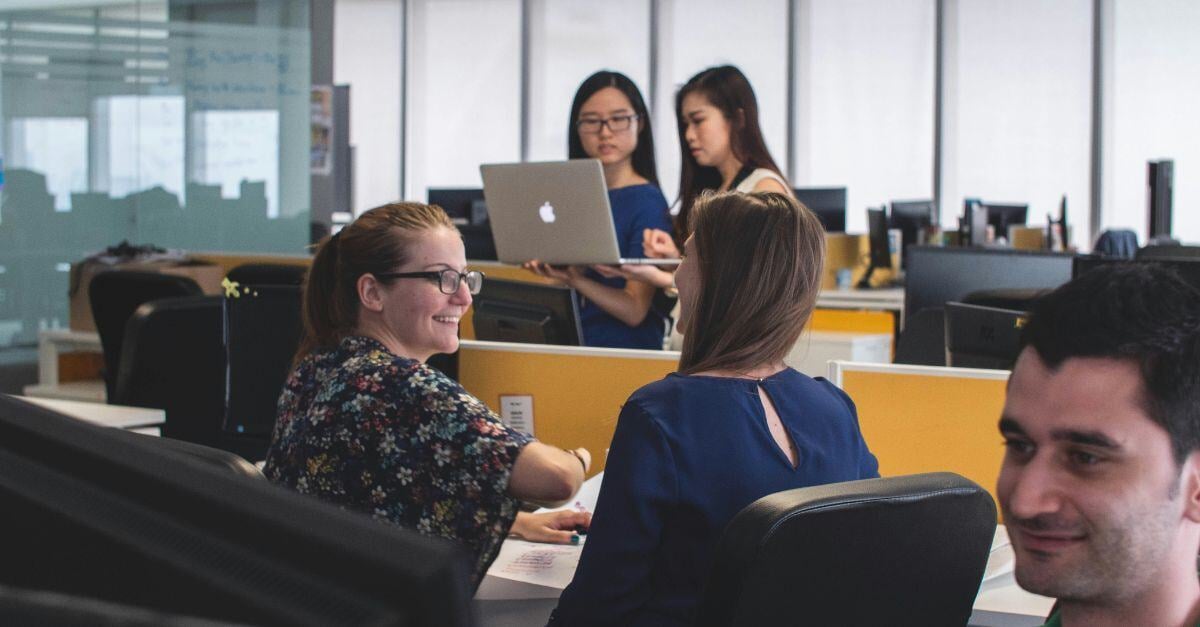
4 min read
When an employee joins or leaves your company, who makes sure their email, file access, and other data is handled? If yours is like most companies,...

3 min read
Are you planning to transfer all your company’s data from systems like Microsoft 365, HCL Notes, or even legacy spreadsheets into Google Workspace? ...

22 min read
gPanel is a powerful tool that enhances the flexibility and control of Google Workspace. From user management to communication and collaboration,...