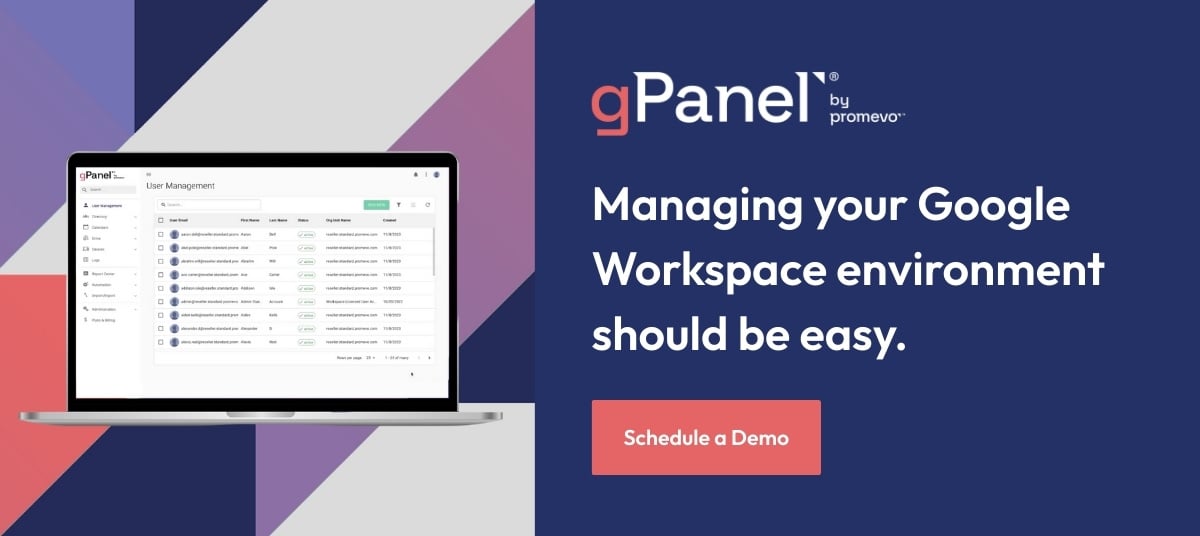gPanel Office Hours: A Promevo Webinar Series
Session 1: The Basics of gPanel
Enjoy this live walkthrough of the most important Google Workspace Management features in gPanel.
Session 1: The Basics of gPanel
This live webinar, recorded November 14. 2023, equips you with the essential knowledge and tools to optimize your Google Workspace environment with Promevo's gPanel platform.
Whether you're a seasoned IT expert or new to Google Workspace administration, this session will provide valuable insights and tips to enhance your productivity and make the most of this powerful tool.
Our expert speakers explore:
-
Centralized User Management: Learn how to easily create, modify, and delete user accounts in bulk, setting policies, and establishing role granularity.
-
Organization-Wide Efficiency: See how to quickly modify settings across your organization, including creating email signatures, eliminating malicious emails, and centralized forwarding management.
-
Powerful Automation: Discover how to automate common tasks and workflows, such as onboarding and decommissioning users.
Video Chapters
- 0:00 - Intro; Promevo - Who we are
- 6:35 - What is gPanel?
- 7:05 - Benefits for our Clients
- 7:30 - Key takeaways
- 8:15 - gPanel Overview
- 8:35 - User Creation/User Management
- 10:10 - New User Creation Policy Demo
- 18:15 - Gmail Settings
- 19:25 - MyDrive
- 20:12 - Third Party Applications
- 20:50 - Automating the Offboarding Process
- 25:10 - Reports
- 31:30 - Signatures
- 35:52 - Question: Can you enforce signature templates in Google Workspace?
- 36:18 - Question: Does gPanel offer device usage reports for chromebooks?
- 37:19 - Question: When will the reports section become more intuitive?
- 38:05 - Question: Is there a way to transfer a person's Google Drive files to a shared drive?
- 38:36 - Question: Is there a place to see all 3rd party applications being used?
- 40:00 - Question: Can you schedule a welcome letter to be sent on a specific day/time?
- 40:32- Question: Can you transfer one or more files in someone's My Drive?
Transcript
Ronke Majekodunmi:
Hi, everyone. Thank you for joining us today for our gPanel office hours webinar!
We'll be posting a poll to find out the workspace challenges you're facing. Some examples include security issues, employee onboarding and offboarding efficiency, and insights into user activities.
One common challenge is identifying and eliminating security threats. Clients often seek solutions to automate employee onboarding and offboarding, linking it to HRIS systems or other platforms. Another concern is gaining insights into user activities, specifically tracking when employees share sensitive documents externally.
If you have other challenges not mentioned, let us know. We're curious to hear your input.
Mark, how are the polls looking?
Mark Baquirin:
Taking a look, we see a lot of interest in onboarding and offboarding efficiencies and automation. That's something we'll cover today.
Ronke Majekodunmi:
Absolutely. It's often the top concern. What's the second one, Mark?
Mark Baquirin:
Next is getting insights into user activities.
Ronke Majekodunmi:
Yes, that's expected. For those on the webinar, we released the activities report in June, providing details on employee document activities. It covers sharing from My Drive, Share Drive, and public sharing. Mark, I believe the activities report is one of our most utilized features.
Mark Baquirin:
Definitely. Clients frequently inquire about it and find it super important.
Ronke Majekodunmi:
Great. And we've also added those reports to decommissioning rules. If you're leaving the organization, a DCOM rule can send a report of all externally shared documents. Mark, have you received many inquiries about DCOM rules?
Mark Baquirin:
Yes, we have. I'll provide a demonstration shortly to address specific questions.
Ronke Majekodunmi:
Fantastic. Now, let's check the poll results.
Mark Baquirin:
The next big concern is security, identifying and eliminating threats.
Ronke Majekodunmi:
Understandable. Could you elaborate on what clients need regarding security threats? Feel free to share your specific problems. Now, let's dive into today's agenda. Mark, please introduce yourself.
Mark Baquirin:
Hello, I'm Mark from the system support team at Promevo, here to assist with gPanel and workspace admin console questions.
Ronke Majekodunmi:
Thank you, Mark. I'm Ronke Majekodunmi, Director of Product at Promevo. Today, we'll cover Promevo's history, gPanel overview, and deep dive into its features.
Feel free to ask questions in the Q&A tab. We also have a chat for networking. Poll results show onboarding and offboarding automation is a top concern, followed by insights into user activities and security threats.
Now, let's get started with the agenda.
Mark Baquirin:
Thank you, Ronke. Let's take a quick look at gPanel. This is the gPanel homepage, starting in the user management section. Today, we'll cover a few tools addressing your questions. We'll start with user creation.
In the user management section, you can create a user using the "add user" icon. But to save time, admins can first create a new user creation policy. I'll demonstrate this now.
A new user creation policy is a set of actions applied when creating a user, eliminating the need for manual tasks. Let's edit an existing policy as an example.
The policy name, type, creation date, and last run date are displayed. The actions column shows the actions within the policy.
For instance, the "new user demo" policy adds a delegate, places the user in a shared drive, and creates a Gmail label. Let's edit this policy to show you the process.
Creating or editing a policy brings up the policy wizard page. Follow the steps to configure your policy. The most crucial part is the actions page, where you select actions from the available actions pane.
Sub-actions may require further configuration. For example, adding a user to shared drives allows you to choose specific drives.
Next, we move to target exclusions, where you can choose to exclude certain users. The review section lets you double-check your configuration. Once submitted, the policy becomes available when creating a new user.
Now, let's create a new user. In the user management section, click the "+" sign and follow the steps. You can randomize the password, choose the organizational unit, assign roles, force a password reset, and show the user profile in the company directory.
Assigning the user to a group is optional, and you can also send a welcome letter. The final step involves selecting the policies to apply to the user. This feature streamlines the onboarding process.
In the user management section, selecting a user allows you to manage various aspects. You can change the user's photo, view their details, manage Gmail actions, and more. For instance, you can add a delegate, create filters, set up a vacation responder, and edit a user's signature.
The drive section allows you to explore a user's My Drive, labels within My Drive, and shared drives they are part of. This provides insights into their file and folder structure.
Now, let's dive into document management within gPanel. You have a range of options like viewing, editing, sharing, renaming, moving, and even sending items to the trash can.
One crucial feature is the ability to edit sharing settings. This allows you to see who has access to a file or folder and make adjustments right from gPanel. You can add or remove individuals and modify their editing capabilities conveniently.
Now, let's touch on third-party applications. These are apps that users access with their credentials. In gPanel, you can review a list of third-party applications, their names, and the permissions granted. As an admin, you have the authority to revoke access to any application if needed.
Moving on, let's address your interest in automation. A powerful time-saving feature is automating the offboarding process. By creating offboarding policies, you can package a series of actions to be executed during a user's offboarding.
These policies can be tailored to different user types, such as seasonal employees, contractors, or full-time staff. The flexibility allows you to customize actions and save considerable time during offboarding.
Creating an offboarding policy involves selecting actions from categories like user actions, document actions, Gmail actions, and mobile actions. For example, you might reset passwords, transfer calendars, documents, and eventually delete the user account.
Each action can be configured with specific settings, such as the timeline for execution. Once configured, these policies offer a streamlined and controlled offboarding process.
Now, let's move on to reports. gPanel provides a wide range of reports that offer insights into various aspects of user activities and system health. I'll showcase a couple of reports. The first one is the "mb cal events report," focusing on calendar events.
You can customize the report's date range, select the destination folder, specify the scope, and schedule its execution. Once generated, it provides valuable insights into the number of meetings, attendees, and events using Google Meet.
Another essential report is focused on sensitive information within documents. The report scans for credit card numbers, social security numbers, phone numbers, or any specified criteria. It details the violations found, the matching criteria, file types, and even provides direct links to the flagged documents. These reports are valuable for maintaining security and compliance.
Lastly, let's touch on email signatures. gPanel simplifies the process of creating and deploying consistent email signatures across your organization. You can easily create signatures with dynamic fields pulling information from user profiles.
The more details you fill out in a user's profile, the more options you have for personalizing signatures.
After creating signatures, you can push them out to specific users or groups. The scheduling feature allows you to set regular updates or overrides for signatures, ensuring consistency. The process involves selecting the signature, specifying the target audience, and scheduling its application.
That covers a broad overview of gPanel's document management, automation, reporting, and email signature features. If you have specific questions or need more details on any topic, please feel free to let us know.
Since I selected "no," it won't apply to anyone. However, if I choose to run it, I can easily highlight the desired option — my apologies, checkmark it — and then hit the paper airplane icon.
This will execute the signature as configured. I believe that covers everything for today. If there are any lingering questions, feel free to ask now.
Ronke Majekodunmi:
So, Mark, there's a question we have. You might have covered this, but can you enforce the signature templates?
Mark Baquirin:
Certainly, you can enforce signature templates by setting up a schedule. While users can still modify their signatures, you have the ability to override them.
You can even configure it to override every day if needed, effectively enforcing the signature standards.
Ronke Majekodunmi:
Thank you, Mark. Another question: you touched on reports, and as I write this, how about device usage reports, specifically Chromebooks?
Mark Baquirin:
Great question. We're actively working on enhancing our device management features, including reports for Chromebooks.
Currently, we do have a mobile application report, but stay tuned for more comprehensive reporting options for Chromebooks and other devices.
Ronke Majekodunmi:
Excellent. Another question here is about the report section. When can we expect it to become more intuitive? The feedback we've received is that it's not clear what each report does.
Mark Baquirin:
Absolutely, and we appreciate that feedback. We are currently working on a g panel reskin that aims to make the report section more intuitive and consistent. We're planning to introduce changes that provide better clarity on each report's purpose and discussions.
Additionally, we're exploring the possibility of creating a report center to enhance user experience.
Ronke Majekodunmi:
That sounds promising. One more question: is there a way to transfer drive files to a shared drive during an account decommission?
Mark Baquirin:
Currently, transferring files directly to a shared drive during decommissioning isn't supported. However, we've noted this as a potential feature to explore, pending Google's capabilities. Stay tuned for updates on this front.
Ronke Majekodunmi:
Got it. Regarding third-party applications, is there a way to view all third-party apps in use and block them company-wide for security concerns?
Mark Baquirin:
We don't have a centralized view for all third-party apps yet, but we can generate a report to provide visibility.
Regarding blocking them company-wide, we'll explore this as a feature request. Ronke will take note of this and discuss it with our development team for future considerations.
Ronke Majekodunmi:
Thanks for addressing that. One more quick query: Can we schedule the welcome letter to be sent on a particular date and time?
Mark Baquirin:
Currently, we don't have a direct scheduling option for welcome letters. It's a great suggestion, and we'll consider adding this feature in the future updates.
Ronke Majekodunmi:
And a final question: Can you transfer one or more files in someone's My Drive?
Mark Baquirin:
Absolutely. You can transfer files within a user's My Drive either through the user's interface or by managing it from the drive section. You have the flexibility to move or share files seamlessly.
Ronke Majekodunmi:
That wraps up today's session. If there are no more questions, I appreciate your time, and feel free to reach out for any future queries. Have a great day!
Presenters
Choose your Google Workspace edition. Try it free for 14 days.
- Gmail
- Drive
- Meet
- Calendar
- Chat
- Docs
- Sheets
- Slides
- Keep
- Sites
- Forms
 Custom and secure business email
Custom and secure business email
 100 participant video meetings
100 participant video meetings
 30 GB cloud storage per user
30 GB cloud storage per user
 Security and management controls
Security and management controls
 Standard Support
Standard Support
 Custom and secure business email
Custom and secure business email
 150 participant video meetings + recordings
150 participant video meetings + recordings
 2 TB cloud storage per user
2 TB cloud storage per user
 Security and management controls
Security and management controls
 Standard Support (paid upgrade to Enhance Support)
Standard Support (paid upgrade to Enhance Support)
 Custom and secure business email + eDiscovery, retention
Custom and secure business email + eDiscovery, retention
 250 participant video meetings + recordings, attendance tracking
250 participant video meetings + recordings, attendance tracking
 5 TB cloud storage per user
5 TB cloud storage per user
 Enhanced security and management controls, including Vault and advanced endpoint management
Enhanced security and management controls, including Vault and advanced endpoint management
 Standard Support (paid upgrade to Enhance Support)
Standard Support (paid upgrade to Enhance Support)
 Custom and secure business email + eDiscovery, retention, S/MIME encryption
Custom and secure business email + eDiscovery, retention, S/MIME encryption
 250 participant video meetings + recordings, attendance tracking noise cancellation, in-domain live streaming
250 participant video meetings + recordings, attendance tracking noise cancellation, in-domain live streaming
 As much storage as you need
As much storage as you need
 Advanced security and management and compliance controls, including Vault, DLP, data regions, and enterprise endpoint management
Advanced security and management and compliance controls, including Vault, DLP, data regions, and enterprise endpoint management
 Enhanced Support (paid upgrade to Premium Support)
Enhanced Support (paid upgrade to Premium Support)
Business Starter, Business Standard, and Business Plus plans can be purchased for a maximum of 300 users. There is no minimum or maximum user limit for Enterprise plans.
Contact Sales