9 min read
Simplifying Device Management: GCPW for Windows Devices
As cyberthreats become more sophisticated, securing employee devices is crucial for organizations of all sizes. For Windows environments, Google...
Google Credentials Provider for Windows (GCPW) allows organizations to manage and secure their Windows 10 devices through the Google Admin console.
By applying configuration policies, IT teams can customize Windows settings and apps to meet their specific needs.
To configure device policies for your Google Workspace domain, first log into the Admin console and go to Devices > Device management.
This is where you can view and manage settings for Chrome devices, Windows devices, iOS devices, and Android devices.
Select the specific device type you want to configure policies for. The options include:
Clicking on one of these categories will display the available settings specific to that platform.
You can require a minimum password length and specify whether passwords must include a mix of letters, numbers, and symbols. This improves password strength.
Configure how often users must reset their passwords — for example, every 90 days. This regularly updates passwords against potential security threats.
Prevent password reuse by specifying the number of previous passwords that cannot be repeated. This enhances security.
Policies can require full-disk encryption on devices to protect data if lost or stolen. Screen lock timeouts can also be enforced after periods of inactivity.
Only allow approved, managed devices to access company data and apps. Personal or unmanaged devices without the proper security controls can be blocked.
Determining which Google Workspace applications employees can access through Google Credential Provider for Windows (GCPW) is an important part of managing permissions.
By default, GCPW provides access to core Google Workspace apps like Gmail, Drive, Calendar, and Meet.
However, administrators can customize and restrict app access as needed. For example, you may want to limit access to sensitive apps like Admin or Vault for most users.
To view and configure app access:
It's important to regularly review the list of enabled apps and restrict those containing sensitive information or tools.
GCPW app access can also be customized based on Organizational Units (OUs) or user roles:
OU restrictions override the global app access settings. This allows granting full access by default while limiting specific groups.
App access can also be configured through custom roles in the Admin console.
For example:
Properly restricting Google Workspace application access through GCPW helps prevent access to sensitive information and keeps users focused on approved tools.
Monitoring user activities and accessing reports provides visibility into potential security issues and policy compliance.
Google Workspace offers several ways to monitor user actions:
Reviewing these logs regularly can help identify security incidents like unauthorized account access attempts or suspicious file actions. Enable and customize monitoring capabilities based on your security needs.
Google Workspace provides reports with valuable security insights:
Reports are available through the Reports section of the Admin console. Review reports frequently to ensure policies are followed, identify abnormal behaviors, and make informed security decisions.
As your organization and security needs evolve over time, it’s important to periodically review and adjust Google Workspace policies.
Consider regularly reviewing policies to ensure they still meet your objectives:
Involving other stakeholders like IT specialists, security leaders, end users, and executives can provide diverse perspectives. Aim to review policies at least annually.
When issues arise or major changes occur, perform spot checks and adjustments as needed. Keeping policies updated will help maintain high security without being overly restrictive.
At Promevo, we help you harness the robust capabilities of Google to accelerate the growth of your company and give you the momentum you need to achieve your most ambitious business goals.
We work with you to develop transformative solutions designed to scale with your business as it grows. As your trusted service partner, Promevo supports your business with a robust suite of services, including:
With our expert consultation, comprehensive support, and exceptional service from end-to-end, you can drive productivity and accelerate the growth of your business.
To enable Google Credential Provider for Windows (GCPW), you need to follow a few steps. First, ensure that your devices are enrolled in Google Workspace or Cloud Identity. Then, download and install the GCPW Deployment Utility on your devices.
Next, use the utility to create a configuration file with your organization's settings. You can customize various options such as single sign-on (SSO) behavior and account restrictions. Once the configuration file is ready, deploy it to your devices using your preferred method such as Group Policy or manual installation.
Finally, users can sign in using their Google Workspace or Cloud Identity accounts, and GCPW will handle the Windows sign-in process, providing a secure and integrated experience.
The Google Credential Provider for Windows is a software component that enables users to sign in to Windows computers using their Google Workspace or Google Cloud credentials. It replaces the traditional Windows login screen with a Google sign-in screen, allowing users to enter their Google username and password to access their Windows session.
The credential provider securely communicates with Google's authentication servers to verify the user's credentials and provide a seamless sign-in experience. This integration allows for unified access management, making it easier for organizations to manage user access and authentication across both Google and Windows platforms.
Google Credential Provider for Windows allows users to sign in to their Windows devices using their Google credentials, such as their Google account email and password. This offers several benefits.
First, it improves user convenience by providing a familiar sign-in experience. Users do not need to remember an additional set of credentials and can simply use their Google account to access their Windows devices.
Second, it enhances security by leveraging Google's advanced security features, such as two-factor authentication. This helps protect against unauthorized access and strengthens the overall security of the Windows device.
Additionally, Google Credential Provider for Windows provides seamless integration with other Google services and applications, enabling users to access their Google Drive, Gmail, and other Google services directly from their Windows devices.
Meet the Author
Promevo is a Google Premier Partner for Google Workspace, Google Cloud, and Google Chrome, specializing in helping businesses harness the power of Google and the opportunities of AI. From technical support and implementation to expert consulting and custom solutions like gPanel, we empower organizations to optimize operations and accelerate growth in the AI era.
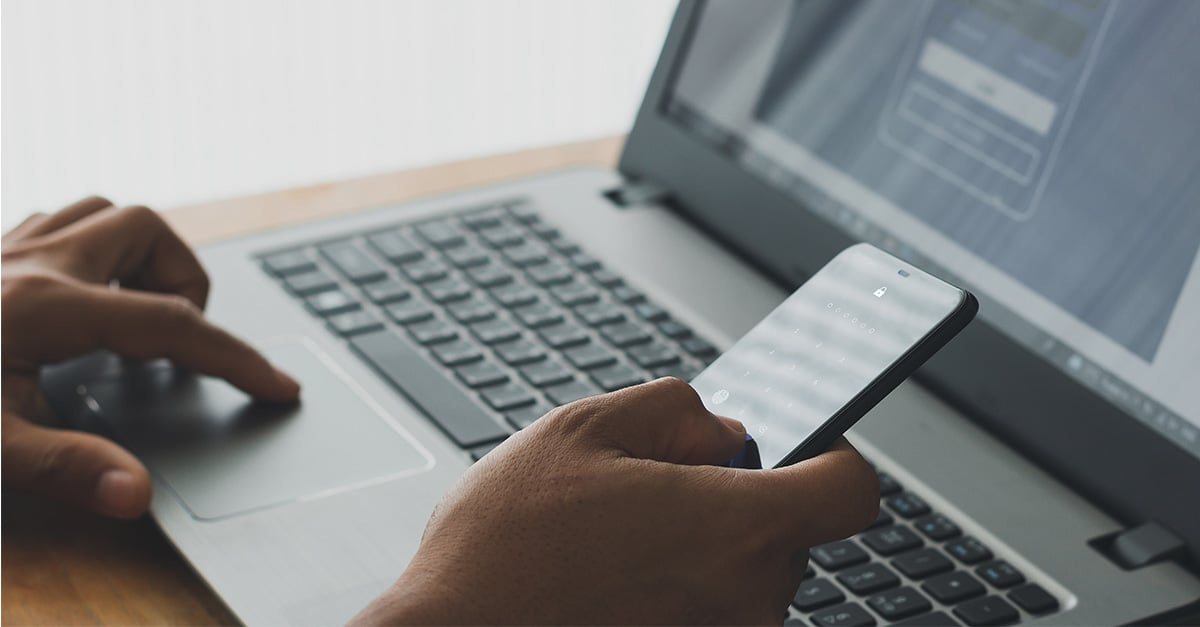
9 min read
As cyberthreats become more sophisticated, securing employee devices is crucial for organizations of all sizes. For Windows environments, Google...

7 min read
If you manage an organization's Windows desktops and laptops, it's crucial to secure them against potential security threats. One of your best...

7 min read
For enterprises running Windows environments, Google Credentials Provider for Windows (GCPW) offers robust unified endpoint management (UEM) to...