9 min read
GCPW Setup Guide: How to Set Up GCPW on Your Windows Device
This guide aims to provide in-depth instructions and insights on setting up Google Credential Provider for Windows (GCPW) on your device. Securing...
For enterprises running Windows environments, Google Credentials Provider for Windows (GCPW) offers robust unified endpoint management (UEM) to secure and control devices.
This guide explores how GCPW empowers IT teams with centralized visibility, automated controls, and enhanced protections for Windows device fleets.
As companies embrace remote and hybrid work models, securing employee endpoints is crucial. Google Credentials Provider for Windows, also known as GCPW, offers unified endpoint management for Windows 10, 8, and 7 devices through the Google Admin console. GCPW provides it admins with visibility into device health, security, and compliance.
Key capabilities include monitoring device health, enforcing policies, managing Microsoft updates, configuring settings, installing apps, and protecting data. GCPW aims to balance security and control with user productivity.
GCPW is Google's cloud-first management solution for securing and controlling Windows PCs. Key elements include:
If you're managing a fleet of Windows devices in your organization, you know how important it is to have a secure and efficient system in place. That's where GCPW comes in. Let's explore the benefits of using GCPW for your Windows device management.
One of the key advantages of using GCPW is the ability to easily add, edit, or delete custom settings for your Windows devices. With GCPW, you can push custom settings to your devices directly from the Google Admin Console. This means you can customize the Windows settings on your devices to meet the specific needs of your organization.
For example, you can enforce policies like screen lock timeouts, allowed domains, or even disable certain features on the devices. With GCPW, you have full control over the configuration of your Windows devices, ensuring they are in line with your organization's security and compliance requirements.
GCPW also allows you to block specific apps on your Windows devices. This feature is especially useful if you want to restrict access to certain applications that are deemed inappropriate or pose a security risk.
Let's say you want to prevent users from installing games or social media apps on their work devices. With GCPW, you can easily block these apps from being installed or accessed on Windows devices. This helps create a secure environment by reducing potential distractions and minimizing the risk of malware or data breaches.
Another advantage of using GCPW is the ability to apply actions to your custom settings for Windows devices. This means you can define certain behaviors or restrictions for specific settings on your devices.
For example, you can configure GCPW to automatically enable a lock screen password on all your Windows devices. This ensures that only authorized users can access the devices, providing an additional level of security for your organization.
With GCPW, you can enhance the security of your Windows devices by leveraging Google's advanced security features. GCPW utilizes Google's secure infrastructure, including multi-factor authentication, to protect your devices and data.
By using GCPW, you can take advantage of Google's expertise in security and apply it to your Windows devices. This helps safeguard your organization's sensitive information and prevents unauthorized access to your devices.
GCPW also supports password synchronization, which allows users to sign in to their Windows devices using their Google Workspace password. This eliminates the need for users to remember multiple passwords and reduces the risk of forgotten or weak passwords.
When a user changes their Google Workspace password, GCPW automatically synchronizes the new password to their Windows device. This seamless password synchronization simplifies the login process for users and improves overall security hygiene.
There are several advantages to using GCPW for managing Windows devices:
GCPW works by acting as a credential provider for Windows devices. When a user attempts to sign in to a Windows device, GCPW intercepts the login process and uses the user's Google Workspace credentials for authentication.
Once the user is authenticated, GCPW applies any custom settings and policies configured in the Google Workspace Admin Console. These settings can include password requirements, allowed domains, device policies, and more.
By leveraging GCPW, organizations can ensure that their Windows devices are aligned with their security and management practices as defined in the Google Workspace Admin Console.
Setting up GCPW for Windows devices involves a few simple steps:
Although GCPW simplifies Windows device management, there are some common mistakes that administrators should avoid:
Here are some best practices for using GCPW effectively:
If you're interested in using Google Workspace for your business, trust Promevo. We help you harness the robust capabilities of Google to accelerate the growth of your company and give you the momentum you need to achieve your most ambitious business goals.
With our expert consultation, comprehensive support, and exceptional service from end-to-end, you can drive maximum collaboration and productivity in your organization.
No, GCPW allows the enforcement of Bitlocker encryption software but it does not provide integrated antivirus or anti-spyware software on Windows devices.
GCPW can secure and manage both company-issued and employee-owned Windows laptops, desktops, and tablets through cloud-based controls.
Absolutely. GCPW was designed for the cloud-first era and is ideal for protecting Windows devices outside the traditional network perimeter.
Meet the Author
Promevo is a Google Premier Partner for Google Workspace, Google Cloud, and Google Chrome, specializing in helping businesses harness the power of Google and the opportunities of AI. From technical support and implementation to expert consulting and custom solutions like gPanel, we empower organizations to optimize operations and accelerate growth in the AI era.

9 min read
This guide aims to provide in-depth instructions and insights on setting up Google Credential Provider for Windows (GCPW) on your device. Securing...

7 min read
If you manage an organization's Windows desktops and laptops, it's crucial to secure them against potential security threats. One of your best...
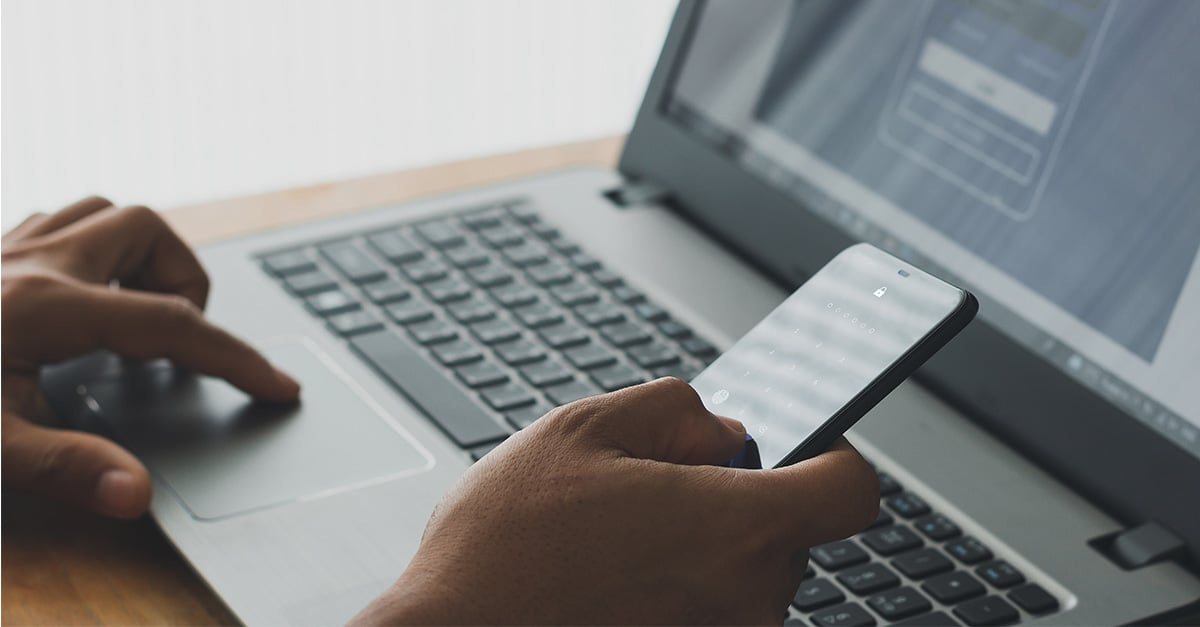
9 min read
As cyberthreats become more sophisticated, securing employee devices is crucial for organizations of all sizes. For Windows environments, Google...