9 min read
GCPW Setup Guide: How to Set Up GCPW on Your Windows Device
This guide aims to provide in-depth instructions and insights on setting up Google Credential Provider for Windows (GCPW) on your device. Securing...
If you manage an organization's Windows desktops and laptops, it's crucial to secure them against potential security threats. One of your best defense tools can be Google's Credential Provider for Windows (GCPW).
Let's take a closer look at how GCPW can enhance the security and manageability of your devices, providing advanced features such as two-factor authentication, single sign-on, integrated device management, and more.
The Google Credential Provider for Windows, or GCPW, is an application developed by Google to provide users with enhanced desktop security for their Windows devices. Utilizing GCPW allows for seamless integration between Google accounts and their cloud identity premium.
This cloud service is essential for Windows device management. Google credential provider enables the Admin Console to manage Windows devices by linking them to Google Workspace and cloud identity subscriptions.
Google Credential Provider integrates with your Windows operating system enhancing desktop security. This integration happens through a cloud identity premium that replaces the need for an existing Windows local profile.
The integration process is simple and user-friendly. By leveraging active directory and Google credentials, GCPW allows you to manage Windows devices using your Google Workspace Admin Console.
GCPW facilitates the use of two-factor authentication. It allows users to secure their accounts beyond the usual username and Google Workspace password, adding an extra layer of security to their Google account and Windows device management.
This advancement in security technology is a significant plus for maintaining secure operations at an organizational level.
GCPW also offers a seamless sign-on experience by providing single sign-on capabilities. Users only need their Google Workspace credentials to access the Windows operating system, reducing password fatigue and enhancing desktop security.
The Google Credential Provider works by replacing the Active Directory with a Google Workspace account. Once a user logs in with their Google account, the system recognizes these credentials, and they can easily access their Windows device without having to enter their credentials every time.
With GCPW's single sign-on feature, users no longer need to remember multiple passwords for their Windows device and Google Workspace account. This reduces the chances of password-related problems such as forgotten passwords or weak password practices, further improving user experience and device security.
With single sign-on, GCPW decreases the reliance on potentially weak passwords. It relies on the security of Google Workspace credentials instead, which often include various password complexity requirements and change intervals, ensuring that your Windows device is safer from unauthorized access.
Managing Windows devices requires exhaustive IT processes, especially in the age of remote work. Luckily, Google Credential Provider for Windows offers enhanced desktop security by integrating with Google Workspace and Cloud Identity Premium, allowing IT admins to manage Windows devices from a central Admin Console.
GCPW enables IT admins to manage Windows devices with a Google Workspace Account or Cloud Identity, turning Google Accounts into Windows device accounts.
These managed devices can be observed and controlled from the Google Admin console. This integration allows IT admins to have a remote desktop management experience and a cloud identity subscription.
The benefit of using Google Workspace Admin Console is its ability to push custom settings to Windows devices that have been signed in with Google credentials.
Through the combined power of the Google Cloud Identity Admin Console and GCPW, IT admins can manage an entire fleet of devices swiftly and efficiently.
The Google Workspace Admin Console offers vast capabilities for Windows device management. One major feature is the option to enforce policies and security measures on supported editions. From this console, IT admins can also enable or disable the use of USB drives or enforce custom settings.
Leveraging the Google Cloud Identity credentials, the existing Windows local profile can be associated with a Google Account. This association grants the admin more supervision over the existing Windows profile through the Google Workspace Admin Console, promoting secure and consistent Windows device management.
Google Credential Provider offers enhanced desktop security for Windows devices through advanced security controls. Such controls help protect against unauthorized access and enhance overall device security.
Google Credential Provider offers powerful tools for enhanced desktop security. For instance, it allows IT admins to enforce strong Google Workspace passwords on their devices.
In addition, GCPW enables device encryption and supports multi-factor authentication, increasing the security layers for your Windows device.
Admins can define the password complexity using the Google Admin Console; they can dictate that passwords must contain upper and lowercase letters, special characters, and a minimum length. The existing Windows local profile's newly set password must meet these custom password metrics.
Device encryption can be enforced using the Google Cloud Identity Admin Console, ensuring the integrity and confidentiality of the data stored on the device. In case of a lost or stolen device, admins can initiate a remote wipe command to clear all data and keep it away from unauthorized hands.
These advanced security controls ensure the device's data is secure even in unfavorable conditions. A strong password policy prevents unauthorized login attempts.
On the other hand, device encryption ensures that even if data is extracted directly from the device, it would be unreadable. Remote wipe keeps the data safe by deleting it permanently from lost or stolen devices.
If you're interested in using Google solutions for your business, trust Promevo. We help you harness the robust capabilities of Google products including Workspace, Cloud, and ChromeOS to accelerate the growth of your company and give you the momentum you need to achieve your most ambitious business goals.
With our expert consultation, comprehensive support, and exceptional service from end-to-end, you can drive maximum collaboration and productivity in your organization.
The Google Credential Provider for Windows is used to enable users to sign in to their Windows devices using their Google account credentials. It allows for seamless integration between Google accounts and Windows devices, providing a convenient and secure authentication method.
With this credential provider, users can utilize their Google credentials to log in to Windows machines, access files and resources, and enjoy the familiar Google services within the Windows environment. It eliminates the need for maintaining separate credentials and simplifies the login process for users who heavily rely on Google services.
To add a Windows device to your Google Account, you can follow these steps:
Once added, your Windows device will be connected to your Google Account, allowing you to access Google services and sync information between your device and your Google Account.
To see the devices connected to your Google Account, you can follow these steps:
By regularly checking your connected devices, you can stay updated and ensure the security of your Google Account.
Meet the Author
Promevo is a Google Premier Partner for Google Workspace, Google Cloud, and Google Chrome, specializing in helping businesses harness the power of Google and the opportunities of AI. From technical support and implementation to expert consulting and custom solutions like gPanel, we empower organizations to optimize operations and accelerate growth in the AI era.

9 min read
This guide aims to provide in-depth instructions and insights on setting up Google Credential Provider for Windows (GCPW) on your device. Securing...
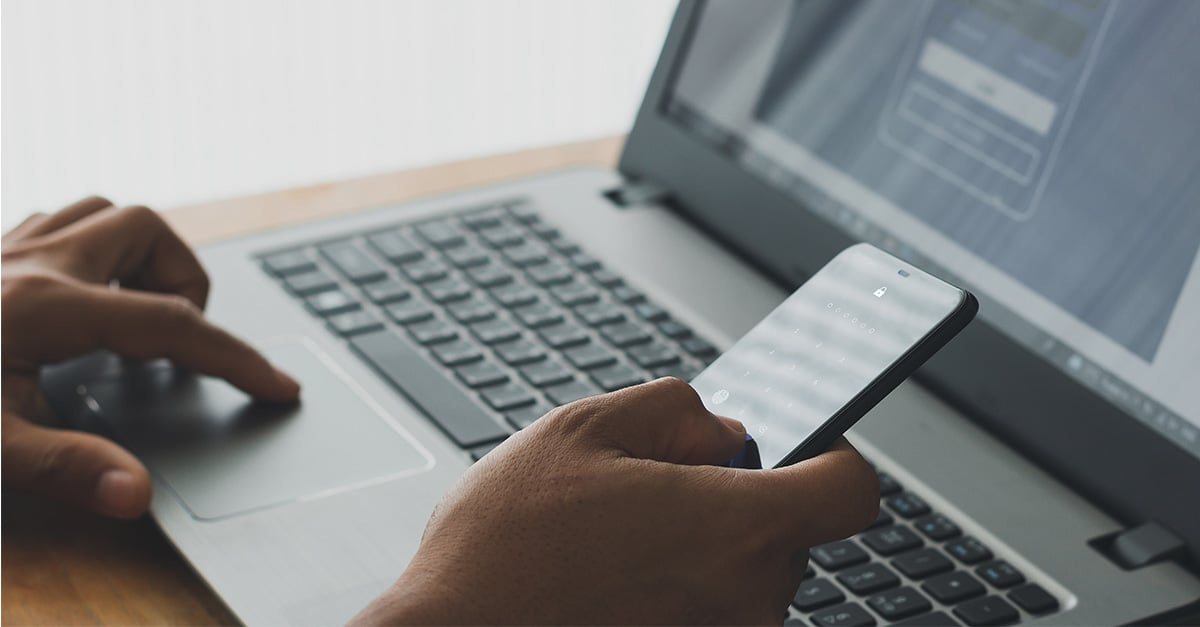
9 min read
As cyberthreats become more sophisticated, securing employee devices is crucial for organizations of all sizes. For Windows environments, Google...

7 min read
For enterprises running Windows environments, Google Credentials Provider for Windows (GCPW) offers robust unified endpoint management (UEM) to...