3 min read
How the AI Security Add-On for Google Gemini Can Help Secure Your Business
In the modern work environment, whether you're managing a tech startup, a retail chain, or a global enterprise, ensuring the security of your...
Gemini AI is transforming the way you manage data in Google Sheets. Imagine a tool that not only helps you streamline your workflow but also enhances your decision-making process by providing real-time insights directly within your spreadsheets.
With Gemini, that’s not just a dreamy nice-to-have —it’s a reality. Whether you're juggling vast amounts of data or refining a small set of critical information, Gemini’s AI-powered prompts make complex tasks more manageable and efficient.
However, for those new to AI, crafting effective prompts in Gemini might seem challenging. Don’t worry—once you understand how to harness its potential, Gemini becomes an indispensable asset in your data management toolkit.
Let’s explore how AI prompts work, how they supercharge your spreadsheets, and how you can get the most out of Gemini AI in Google Sheets.
Before diving into specific Google Sheets prompts, it's essential to understand some best practices for writing effective AI prompts in general.
These guidelines will help you communicate with Gemini AI clearly and structure your requests, ensuring you get responses and outcomes you can actually use.
Here’s what you do:
Now that you understand the best practices, let’s explore some specific AI prompts that can elevate your Google Sheets experience.
These prompts cater to everyday business needs, making your workflows more efficient and your data analysis more insightful.
Use this prompt to quickly summarize sales data for a specific month. Gemini can automatically identify key metrics like total revenue, top-selling products, and growth trends, saving you time on manual calculations.
Let Gemini pinpoint unusual data points in your spreadsheet that could signify errors or unique opportunities. This prompt is invaluable for quality control and in-depth analysis.
Simplify the process of calculating growth percentages by having Gemini do the heavy lifting. It can also compare results across different periods, giving you a clear view of your business’s performance.
If you need to prioritize or organize data, ask Gemini to sort and rank items according to any metric you choose—whether it’s customer satisfaction scores, sales figures, or product performance.
Tap into Gemini’s predictive capabilities to generate forecasts based on historical data. This prompt can help you anticipate future trends and make data-driven decisions.
Instantly create charts or graphs by asking Gemini to visualize certain datasets. Whether it’s a bar chart of sales figures or a line graph of monthly expenses, Gemini can help you make sense of your data visually.
These prompts demonstrate just how versatile and powerful Gemini AI can be when paired with Google Sheets, making it an essential tool for your business operations.
In the realm of data management and analysis, Gemini AI offers transformative benefits for Google Sheets users.
If you find yourself frequently working with spreadsheets, integrating AI can significantly enhance your productivity and accuracy. Here’s how Gemini AI can streamline your workflow and provide tangible improvements:
Gemini AI make Google Sheets that much easier for you to wrestle with. By automating tasks and reducing errors, Gemini AI transforms data handling and analysis, leading to more effective and informed decision-making. Try the technology for yourself to get improved efficiency, enhanced reliability, and advanced insight into your data.
Contact Promevo to schedule a Gemini for Google Workspace Workshop and see firsthand how Gemini AI can elevate your productivity and analytical capabilities.
Meet the Author
Promevo is a Google Premier Partner for Google Workspace, Google Cloud, and Google Chrome, specializing in helping businesses harness the power of Google and the opportunities of AI. From technical support and implementation to expert consulting and custom solutions like gPanel, we empower organizations to optimize operations and accelerate growth in the AI era.
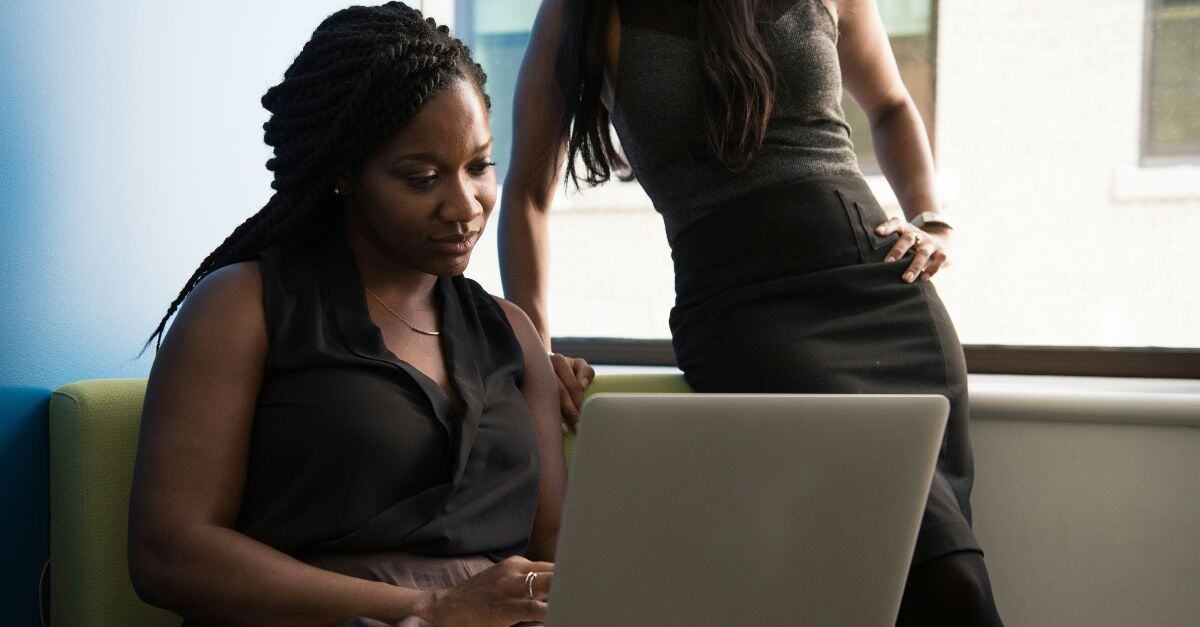
3 min read
In the modern work environment, whether you're managing a tech startup, a retail chain, or a global enterprise, ensuring the security of your...

8 min read
Editor's Note: Google announced on February 8, 2024 that Duet AI and Bard will be moved under the Gemini product umbrella. This blog has been updated...

4 min read
Today’s customers are savvy. They know when they’re being pressured, persuaded, duped, dodged, or baited-and-switched. Delivering exceptional...