6 min read
Gemini Enterprise vs Vertex AI vs Workspace With Gemini: Comparing the Google AI Tools
As AI becomes more advanced and companies continue to seek opportunities for competitive advantage, the demand for AI-powered tools to automate...
In the modern workplace, professionals are constantly inundated with a flood of information, ranging from emails and reports to market analyses and strategic documents. The sheer volume of information can lead to inefficiencies, as employees spend significant time sifting through data to extract actionable insights.
When critical insights are buried in extensive documentation, opportunities for improvement and innovation can be missed. This is even more problematic in environments that rely heavily on remote collaboration, where clear and concise communication is paramount to success.
Summarizing content with Gemini for Google Workspace offers the perfect opportunity to ease this struggle. It enables professionals to rapidly distill complex information into precise summaries, enhancing clarity and focus. This article will walk you through how to summarize information and organize data across Gmail, Google Docs, and even Sheets.
Gemini for Google Workspace includes powerful summarization features that can transform how employees manage the overwhelming influx of information in modern workspaces. Instead of manual review, Gemini efficiently condenses extensive datasets into brief, actionable summaries, significantly enhancing productivity.
Managers can swiftly extract key insights from detailed reports, emails, and meeting notes so they can dedicate more time to strategic decision-making and client-focused activities. Highlighting essential action items ensures that teams understand their responsibilities clearly, which reduces the chances of miscommunication and improves task execution efficiency.
Quick access to distilled, actionable information is vital in a remote collaboration environment and can significantly impact project outcomes. Informed decision-making and driving strategic initiatives are both critical, and Gemini makes this much easier by alleviating information overload.
Gemini's integration in Gmail is designed to improve your productivity by summarizing the key points in your emails. Here's a detailed guide on how to use this feature:
Gemini's capabilities are especially impressive when you’re faced with a long document. Here's how you can use Gemini to summarize content in Google Docs:
Using Gemini in Google Drive can significantly streamline your workflow by quickly summarizing documents. Here’s how to make the most of this feature:
Watch this brief demonstration from Promevo Marketing Director, Brandon Carter, for a step-by-step guide to this process.
Gemini's "Help me organize" feature in Google Sheets is designed to help you create structured data tables through AI-driven prompts.
This feature is perfect if you need to quickly set up data-centric tasks like project trackers or event planners. To utilize this feature, simply activate the "Help me organize" sidebar in a new Google Sheets tab and enter a directive such as "Draft a budget for an upcoming marketing campaign" or "Create a task tracker for website development."
Here’s how you can efficiently use this feature:
Step 1. Initiate: Open a new tab in Google Sheets and start the "Help me organize" sidebar.
Step 2. Enter Prompt: Input a directive to create your desired table, specifying the kind of data you want it to contain.
Step 3. Generate Table: Press 'Create' to let Gemini generate a table based on your prompt.
Step 4. Feedback and Iteration: After reviewing the suggested table, you can provide immediate feedback, modify your prompt, or generate a new version of the table to better meet your needs.
Step 5. Finalize: Insert the refined table into your spreadsheet.
Summarizing content with Gemini is one of the most powerful ways to leverage Google Workspace. Using Gemini to distill large volumes of information into concise, actionable insights helps your employees manage emails, documents, and data with ease, supporting both individual and organizational efficiency.
Plus, this tool is particularly beneficial for managers navigating the complexities of remote collaboration and seeking faster decision-making and clearer communication.
For those looking for guidance on maximizing the potential of generative AI in their operations, scheduling a Gemini Deployment Workshop with Promevo can provide valuable insights and advice.
Contact us today to see how your team can fully leverage this transformative technology.
Meet the Author
Promevo is a Google Premier Partner for Google Workspace, Google Cloud, and Google Chrome, specializing in helping businesses harness the power of Google and the opportunities of AI. From technical support and implementation to expert consulting and custom solutions like gPanel, we empower organizations to optimize operations and accelerate growth in the AI era.
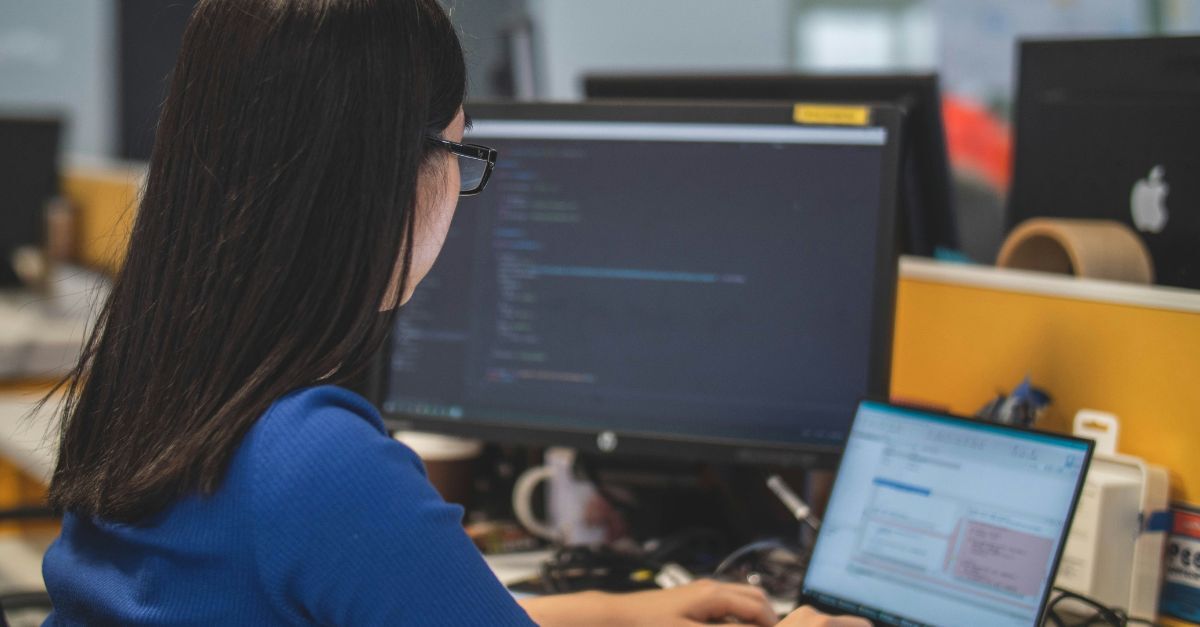
6 min read
As AI becomes more advanced and companies continue to seek opportunities for competitive advantage, the demand for AI-powered tools to automate...

7 min read
Google recently integrated Gemini AI into Google Workspace Business and Enterprise plans, giving many organizations immediate access to AI-powered...

3 min read
In modern software development, developers and enterprises alike face a mountain of challenges: keeping up with rapidly evolving technologies,...