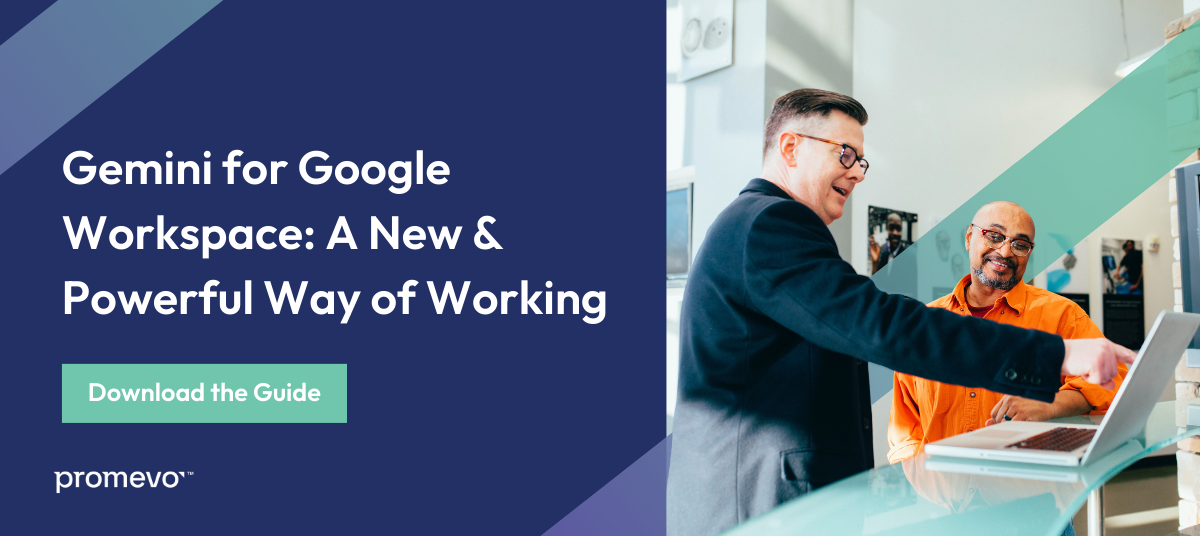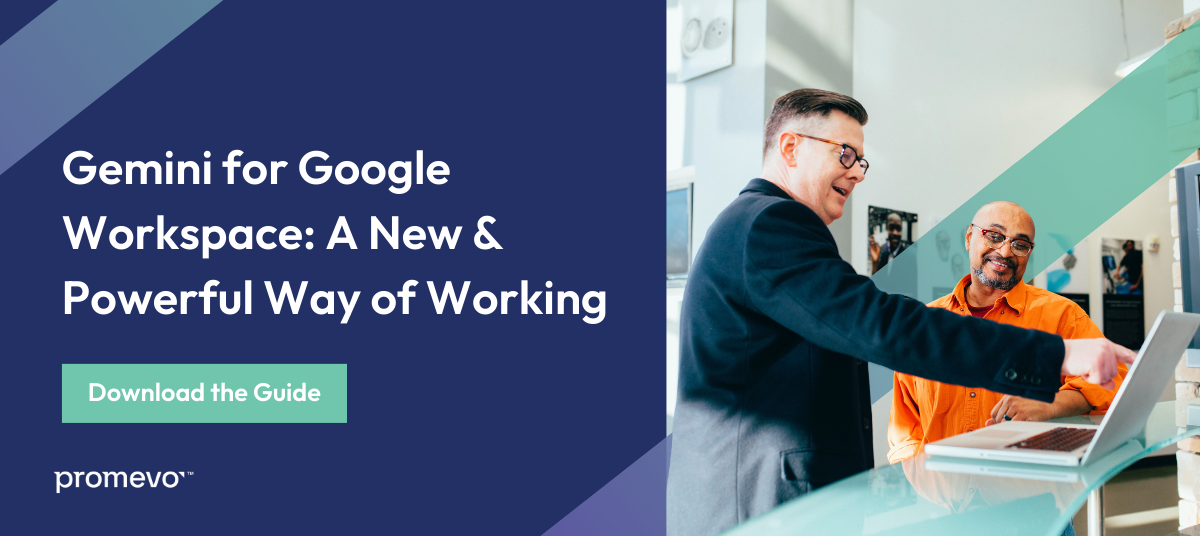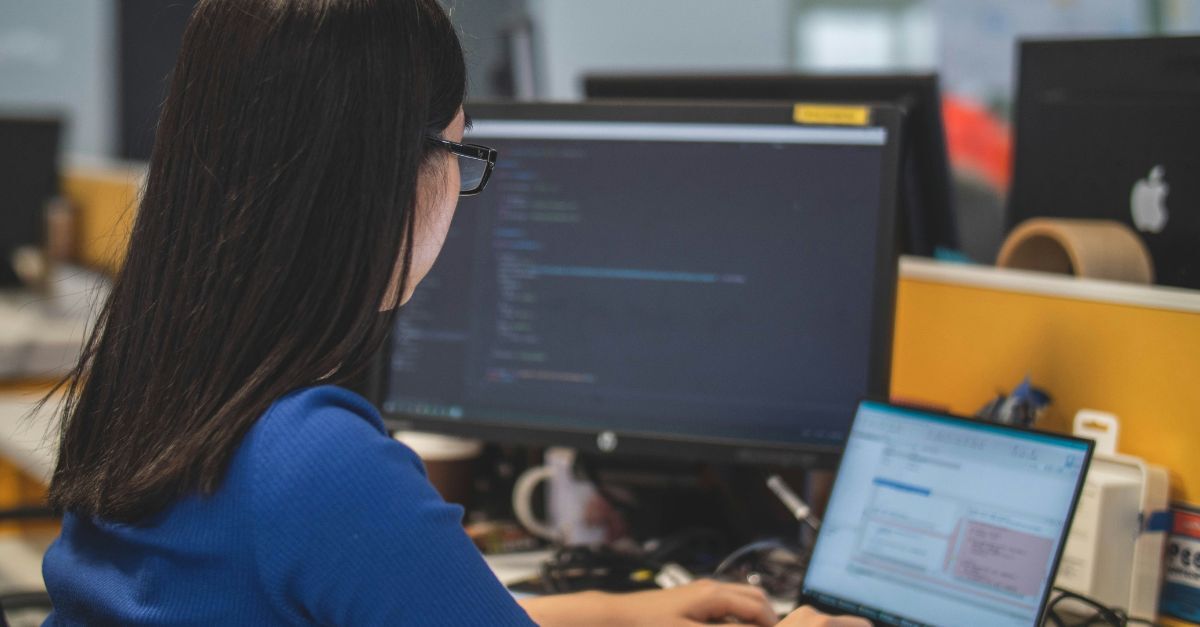Editor's Note: Google announced on February 8, 2024 that Duet AI and Bard will be moved under the Gemini product umbrella. This blog has been updated to reflect the new branding.
Gemini for Google Workspace (formerly Duet AI) is a powerful collaborator designed to help you work quicker, smarter, and more efficiently. With capabilities spanning writing and editing through image generation, Gemini has the potential to completely revolutionize the way we work.
As a generative artificial intelligence (gen AI) tool, Gemini can generate new content, images, reports, and more based on prompts. Think of it as a productivity partner that you work with to get more done.
Let's review the generative abilities of Gemini and how this tool can help you bring your best ideas to life.
Introduction to Google's Generative AI
Gemini for Google Workspace is a large language model (LLM) from Google AI that is natively integrated into your favorite Google Workspace applications like Docs, Sheets, and Slides. It's designed to help users with various tasks, such as writing, design, and data analysis. Gemini is currently available to Workspace Enterprise users.
Gemini is still under development and is regularly being updated with powerful features. Google is committed to making Gemini even better in the future, and it is expected to become an essential tool for anyone who uses Google Workspace apps.
Here are some benefits of using Gemini:
- Increased Productivity: Gemini can help users save time and be more productive by automating tasks that would otherwise have to be done manually.
- Improved Accuracy: Gemini can help users improve the accuracy of their work by suggesting better word choices, grammar corrections, and code completion suggestions.
- Enhanced Creativity: Gemini can help users generate new ideas and be more creative by providing new perspectives and insights.
Key Generative AI Features From Gemini
With the benefits of Gemini in mind, here are some ways its generative features work across Google Workspace to help you get more done.
Write & Refine in Docs
One of the ways you can use Gemini for Google Workspace to generate fresh ideas and keep your workflow moving is in Google Docs. Using Gemini, you can generate new content or rewrite existing text. Here's how:
- In a Google Docs document, click where you want to write.
- On the left, click "Help me write." Then, enter a prompt — you can make it as simple or as detailed as you want. For example: Write a creative thank-you note for a birthday gift.
- Click "Create."
- If you want to provide feedback on the text it generated, you can click "Good suggestion" or "Bad suggestion." You can also go back to the pop-up window and click on your prompt to edit it to be more specific.
- If you want Gemini to rewrite the text, click "Refine" and choose from one of the options (Tone, Summarize, Elaborate, etc.) Similarly, if you want Gemini to refine text you've written, use the pop-up window to do the same. You can have it refine text to add detail, insert a more formal tone, retry the entire text, and more.
Draft & Refine in Gmail
You can also use Gemini in Gmail to draft emails based on your prompts. Just like with Docs, you'll click the "Help me write" button in Gmail on the left, enter a prompt, and then let it draft content for you. It's that easy.
Generate Custom Visuals in Slides
Want to use the generative AI to create images in Google Slides? Using the "Help me visualize" button, you can do just that. Here's how:
- Open a presentation in Google Slides.
- Click on the slide where you want to add an image.
- Choose an option: A) At the top, click "Insert," then "Image," then "Help me visualize." B) In the toolbar, click "Help me visualize."
- In the panel on the right, enter a prompt. For example, A black cat sitting on a red armchair with a window in the background.
- You then have the option to click "Add a style" to the image you create.
- Click "Create" to see your suggested images.
If you want to provide feedback on the image, follow these steps:
- Below the generated image, click "Good suggestion" or "Bad suggestion."
- If you click "Bad suggestion," you can select the issue you found. You can also offer additional feedback.
- Click "Submit."
In addition to generating images, Gemini for Google Workspace can generate text like introductions, bullet points, and conclusions in Slides.
Organize Your Data in Sheets
If you want to use Gemini to help you stay organized in Google Sheets, here's how:
- Open a new spreadsheet or tab in Sheets. The Help me organize sidebar will automatically open.
- Enter a prompt. For example: Planning a small business sales kick-off event.
- Click "Create."
- After generating the table, you can click "Good suggestion" or "Bad suggestion," depending on what it creates. Or, you can edit your prompt and click "Create" again. Or, just click "Create" for a new version. Note that after creating a new version, you can't go back to a previous one.
- Once you're finished, click "Insert."
Express Yourself in Meet
To make meetings more engaging, try using Gemini to express yourself. In Meet, select the "Generate a Background" prompt to create a background image for your call.
For example, an outdoor clothing business may have its team members generate different creative forest backgrounds for a team call. This integrated feature offers a great chance for your organization to collaborate and communicate on virtual calls.
According to Google, Gemini will also soon be able to capture notes, action items, and video snippets in real time with the new “take notes for me” feature, and it will send a summary to attendees after the meeting.
It will also be able to get latecomers up to speed with “summary so far,” which gives a quick snapshot of everything they’ve missed. Finally, the tool will offer an "attend for me" feature, allowing Gemini to attend your meetings for you and capture any relevant insights you need.
Look to Promevo for Google Assistance
Whether you're looking to integrate Gemini into your Workspace subscription or just beginning your Google journey, Promevo is here to help.
As a certified Google partner, we provide end-to-end support with all things Google, from setting you up in Workspace to developing custom solutions to your company needs. Our team enables you to harness the capabilities of Google to reinvent the way you do business and accelerate your business's growth.
We are proud to be a 100% Google-focused partner helping you succeed. Contact us today to get started.
FAQs: Google & Generative AI
Is Google Gemini available?
Yes, GeminiI for Google Workspace is generally available as an add-on to customers who have subscribed to Google Workspace Enterprise.
What can you use Gemini for?
Gemini I is a large language model (LLM) that can be used for a variety of tasks, including:
- Writing: Gemini can help users write better emails, documents, and presentations by suggesting better word choices, grammar corrections, and formatting suggestions.
- Data Analysis: Gemini can help users analyze data and generate reports by extracting insights from data, creating charts and graphs, and generating summaries.
- Text-to-Image Visualization: Gemini can help you turn text-based prompts into engaging images and graphics to help you make even better presentations.