9 min read
Configuring Chrome Management Policies in Google Admin Console
Managing a fleet of Chrome devices presents unique challenges compared to traditional PCs. To effectively secure Chromebooks and Chromeboxes while...
Endpoint management and verification are important features of Google Admin Console that allow you to access your organization's data and get details about the devices within your system. But sometimes, endpoints can have issues like the inability to sync or trouble with client certificate requests.
Let's explore the importance of endpoint verification and management and how you can resolve common problems.
As mentioned, endpoint management and verification allow administrators in your organization to control device access to your data and manage the devices that do. To activate endpoint verifications, you must install the Chrome browser, the Endpoint Verification extension, and potentially a helper app on your computer.
Once endpoint verification is installed, your Chrome browser is open, and you're signed into a managed Google account, administrators can see:
Endpoint management helps maintain the security protocols for ChromeOS devices within the network. It provides a simple way to apply and enforce security policies across all devices, either at the top organizational unit selected or within the child organizational unit.
From sync issues to client certificate requests, varied problems can arise when managing endpoints on Google Admin Console. These issues might involve the parent or child organizational unit or revolve around the registry key.
A common issue with endpoint management and verification is the inability to sync. Let's review how to resolve this issue on macOS and Windows.
In the Chrome browser on a macOS device, you may get an error that endpoint verification cannot sync due to a Keychain authorization error. First, try logging out of your computer and signing in again. If this doesn't solve the issue, follow these steps:
You may get an error in your Chrome browser that endpoint verification cannot sync due to a Data Protection API error. This can happen when S4U (Service for User) scheduled tasks run on your device.
To determine if S4U tasks are causing the error, follow these steps:
To identify S4U tasks and resolve the issue, follow the steps here.
On Windows devices, you may get an error that Endpoint Verification cannot recover the data protection key and can't sync. This is also due to S4U scheduled tasks set to run on your device, but you have an earlier version of the Chrome browser. Click here to learn more about resolving this issue.
Preventing future issues with endpoint management on Google Admin Console involves regular software updates, constant vigilance, and understanding common issues.
To avoid common problems, ensure your devices running on ChromeOS are up to date and continuously monitor endpoint verification. If you need to diagnose a user issue as an administrator, have the user download Endpoint Verification logs:
Are you looking for an endpoint management solution but need more control and visibility than Google Admin Console can provide? gPanel® is the tool for you.
gPanel is Promevo's proprietary Google Workspace management and reporting platform. This centralized user management, reporting, and security interface automates many common admin tasks and provides visibility and complete control over users’ data and settings. It's more than just a standard, one-size-fits-all Google Workplace service — it’s a constantly evolving solution improved by feedback and suggestions from real clients.
When you choose gPanel for your organization, you can not only manage your ChromeOS device fleet but also:
Whether you've recently invested in Chrome devices or want to get more out of your system, Promevo is here to help. As a certified Google partner, we help organizations with every step of their ChromeOS journey. From device selection to accelerating business growth, we'll help you unlock the built-in business capabilities of ChromeOS to give you the security, simplicity, and efficiency of this managed system.
Ready to get started? Contact us today to learn more.
Meet the Author
Promevo is a Google Premier Partner that offers comprehensive support and custom solutions across the entire Google ecosystem — including Google Cloud Platform, Google Workspace, ChromeOS, everything in between. We also help users harness Google Workspace's robust capabilities through our proprietary gPanel® software.

9 min read
Managing a fleet of Chrome devices presents unique challenges compared to traditional PCs. To effectively secure Chromebooks and Chromeboxes while...
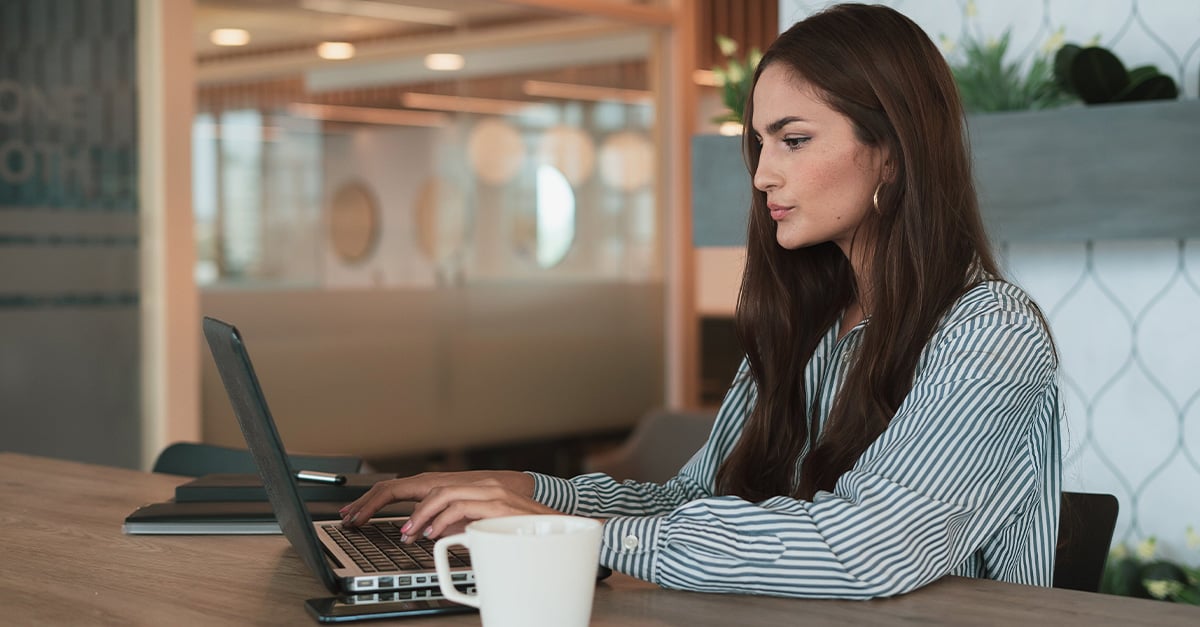
7 min read
Google Admin Console is a powerful tool that enables administrators to manage all the Chrome devices in their organization from a single place. It...

10 min read
For organizations deploying Chrome devices, the Chrome management tool in Google Admin Console provides a robust set of security capabilities to...