12 min read
Google Admin Console: A Beginner's Guide
Imagine running a business without clear oversight of your technology — users struggling to access resources, devices going unmanaged, and sensitive...
For organizations deploying Chrome devices, the Chrome management tool in Google Admin Console provides a robust set of security capabilities to safeguard your fleet.
Let's explore the wide range of security features available within the Admin Console and how you can optimize them.
The Chrome management section of the Google Admin Console provides organizations with tools to configure, secure, monitor, and manage groups of Chromebooks, Chromeboxes, and Chromebase devices from the cloud.
With Google's Chrome management tools, IT administrators can easily apply policies and settings to user or device groups, distribute apps from the Chrome Web Store, generate reports on device usage and compliance, and remotely manage devices across domains and subnets.
The Chrome management section of the Admin Console is designed to help businesses manage corporate Chrome devices at scale. Since then, it has evolved into a robust unified endpoint management (UEM) solution.
The Admin Console enables centralized management of ChromeOS, Android, and iOS devices from a unified admin panel. It also integrates with Google Workspace to streamline the administration of Chrome browsers, apps, and policies within an organization.
Key capabilities and benefits of Google's Chrome management tools include:
The Chrome management section of the Google Admin Console provides IT admins with various sections and tools to manage different aspects of their deployment:
Security and data protection are critical for enterprise device deployments. The Admin Console provides a range of capabilities to help safeguard Chrome devices, data, and users.
The Admin Console lets administrators tightly control who can enroll devices and what privileges they have. Granular access policies can be defined at the user, group, or organizational unit level. IT can remotely monitor the device state, apply restrictions, powerwash or disable managed devices.
Advanced security policies can also force re-enrollment if compromised. These features help prevent unauthorized access and limit breach impact.
Chrome policies allow for the enforcement of security standards across an organization's deployment. Admins can configure 100+ settings for aspects like:
Policies can be applied selectively based on users, devices, or organizational groups. The Admin Console also lets you monitor policy compliance.
The Admin Console gives control over many Chrome privacy settings like:
Auditing user activity and restricting extension access also helps minimize private data leakage.
All extensions, apps, and themes can be centrally controlled through the Admin Console. IT admins can:
This degree of control prevents unwanted or vulnerable items from being installed.
Google Admin Console integrates with Google Workspace, unlocking additional enterprise security and compliance capabilities.
Chrome can inherit Workspace security policies like context-aware access, data loss prevention, and email security.
Rules can follow users seamlessly across devices. Other advanced services like endpoint management, cloud identity, and security health analytics also become available.
Joint management of Chrome and Workspace through the Admin Console provides advantages like:
This streamlines administration while strengthening the overall security posture.
With Google Admin Console, admins can tailor both Chrome and Workspace policies based on contextual factors like user, location, IP address, access attempts, and safety of content being accessed. This reduces the attack surface while enabling smarter, more granular enforcement.
Additionally, automation frees up IT resources from performing redundant tasks across separate platforms. Integration ultimately provides stronger, more intelligent protection powered by Google's security analytics capabilities.
With the rise of Chromebooks in classrooms, the Google Admin Console is an invaluable tool for IT admins in the education sector. The Admin Console allows centralized management of all Chrome devices from one place, with granular control over settings and policies.
Key features like app management, device monitoring, and robust filtering allow schools to keep students focused and safe online. Group policies based on grade level or class roster streamline device configurations. The Admin Console integrates with Google Workspace for Education, enabling single sign-on and syncing of settings across all Google services.
By leveraging the Google Admin Console, IT teams can preconfigure devices, automate software and extension installations, and blacklist inappropriate websites. Admins gain visibility into device status and activity to inform upgrades and maintenance.
For large organizations deploying Chrome devices, the Admin Console available in the Chrome Enterprise Upgrade is a game-changer. Companies can oversee thousands of devices from one centralized hub without costly third-party software.
Key capabilities like active directory integration, hierarchical organizational units, and role-based access control enable enterprises to align the Admin Console with their structure and policies for ease of management. Additional Chrome Enterprise security features include custom endpoint verification, managed guest sessions, and integration with VPN clients.
Reporting provides IT teams with actionable insights to optimize ChromeOS performance. The Admin Console allows businesses to preconfigure devices, automate updates, monitor threats in real time, and power-wash devices remotely.
The Chrome management section in Google Admin Console provides robust security capabilities to safeguard your fleet.
Here are the best practices for optimizing configurations:
Like any security tool, the Admin Console requires care and feeding. Establish routines to keep it running smoothly:
To maximize effectiveness, integrate the Admin Console within your broader security strategy:
Are you looking for an endpoint management solution but need more control and visibility than Google Admin Console can provide? gPanel is the tool for you.
gPanel is Promevo's proprietary Google Workspace management and reporting platform. This centralized user management, reporting, and security interface automates many common admin tasks and provides visibility and complete control over users’ data and settings. It's more than just a standard, one-size-fits-all Google Workplace service — it’s a constantly evolving solution improved by feedback and suggestions from real clients.
When you choose gPanel for your organization, you can not only manage your ChromeOS device fleet but also:
At Promevo, we help you harness the robust capabilities of Google to accelerate the growth of your company and give you the momentum you need to achieve your most ambitious business goals.
We work with you to develop transformative solutions designed to scale with your business as it grows. As your trusted service partner, Promevo supports your business with a robust suite of services, including:
With our expert consultation, comprehensive support, and exceptional service from end-to-end, you can drive productivity and accelerate the growth of your business.
Chrome offers several security features to protect users while browsing the internet. It has a built-in Safe Browsing feature that warns users about potentially dangerous websites, phishing attempts, and malicious downloads.
Chrome also automatically updates itself to ensure that users have the latest security patches and fixes. It has sandboxing technology that isolates each tab and extension, preventing malware from affecting the entire browser.
Additionally, Chrome supports the use of secure HTTPS connections and offers advanced security features like site isolation and the option to enable two-factor authentication.
ChromeOS is a very secure operating system. It's built upon the Linux kernel, which is known for its robust security features.
In addition, ChromeOS employs several layers of protection, such as sandboxing, verified boot, and regular automatic updates to keep the system secure. The operating system also supports various security measures, including data encryption, two-factor authentication, and built-in virus and malware protection.
While no operating system is entirely immune to security risks, ChromeOS has a reputation for providing a secure and reliable computing experience for most users.
Yes, Google Chrome is known for its enhanced security features. It has built-in security features such as Safe Browsing, which warns users about potentially dangerous websites and protects against malicious downloads.
Chrome also regularly updates itself with security patches and fixes to ensure that users are protected against new and emerging threats.
Additionally, Chrome has a sandboxing feature that isolates websites and applications from the rest of the system, preventing malicious code from affecting the entire system.
Meet the Author
Promevo is a Google Premier Partner for Google Workspace, Google Cloud, and Google Chrome, specializing in helping businesses harness the power of Google and the opportunities of AI. From technical support and implementation to expert consulting and custom solutions like gPanel, we empower organizations to optimize operations and accelerate growth in the AI era.

12 min read
Imagine running a business without clear oversight of your technology — users struggling to access resources, devices going unmanaged, and sensitive...
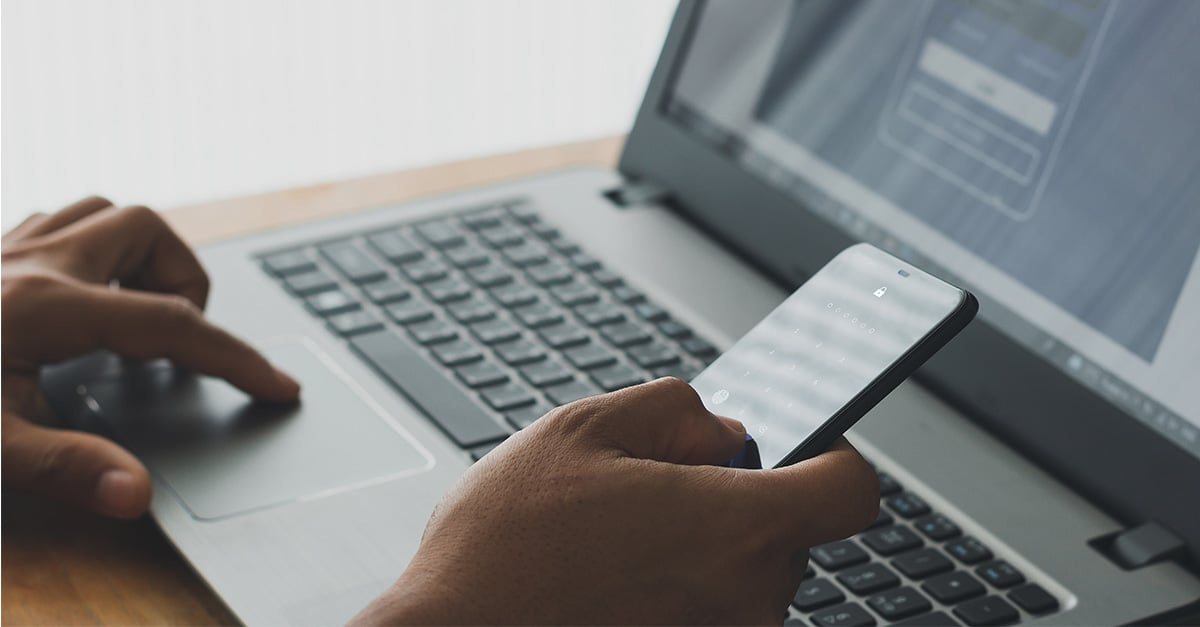
9 min read
As cyberthreats become more sophisticated, securing employee devices is crucial for organizations of all sizes. For Windows environments, Google...
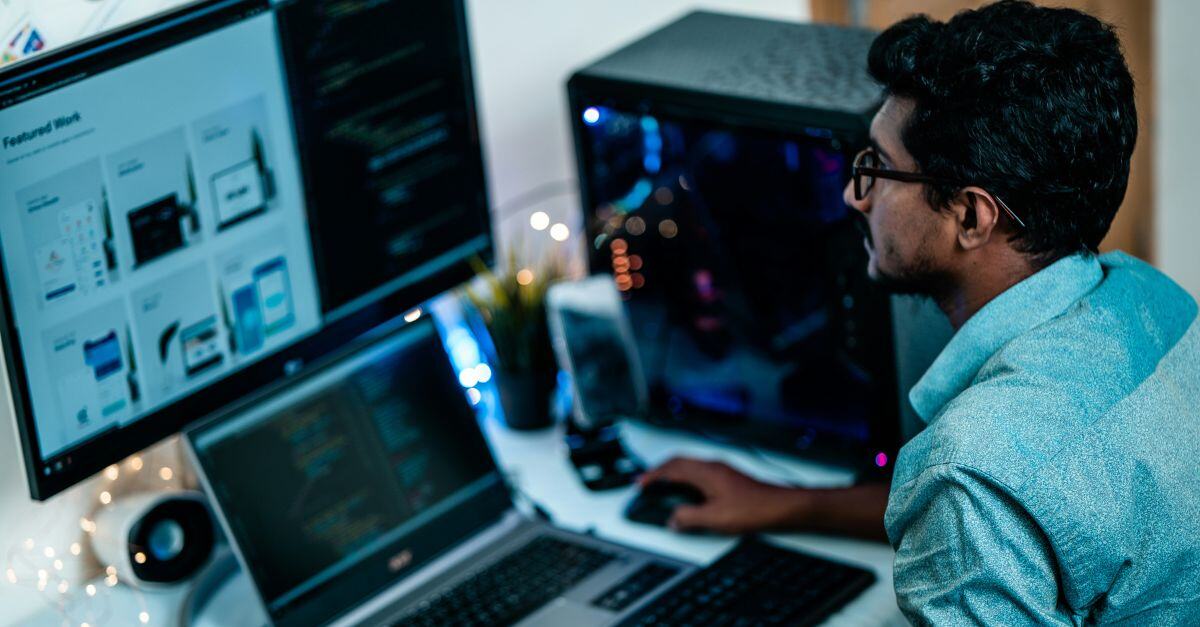
4 min read
ChromeOS licenses are the key to unlocking the full potential of Chrome devices for your organization. Whether you’re managing a fleet of devices for...