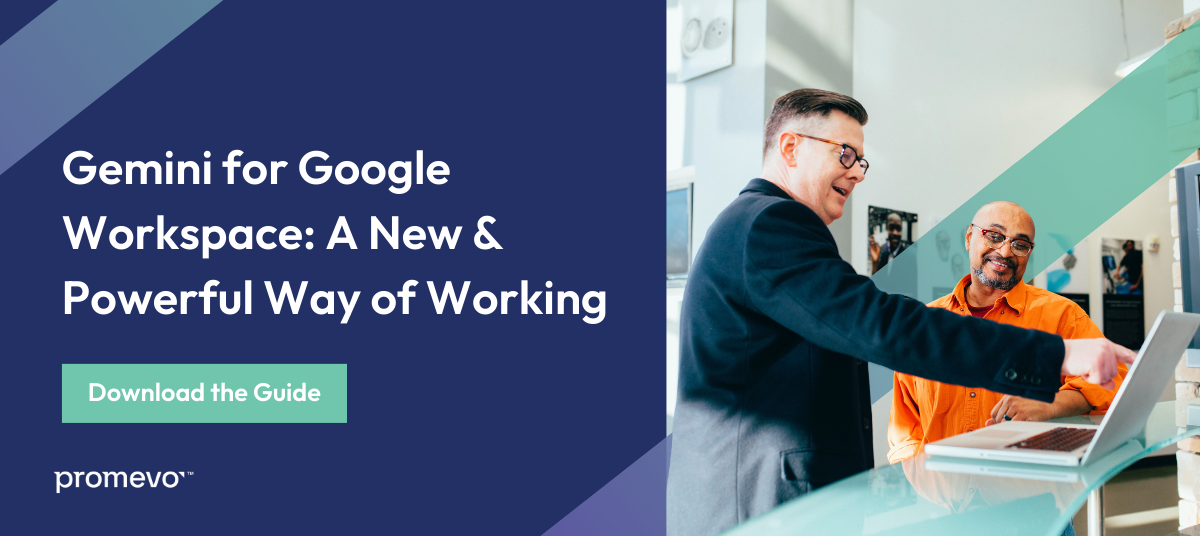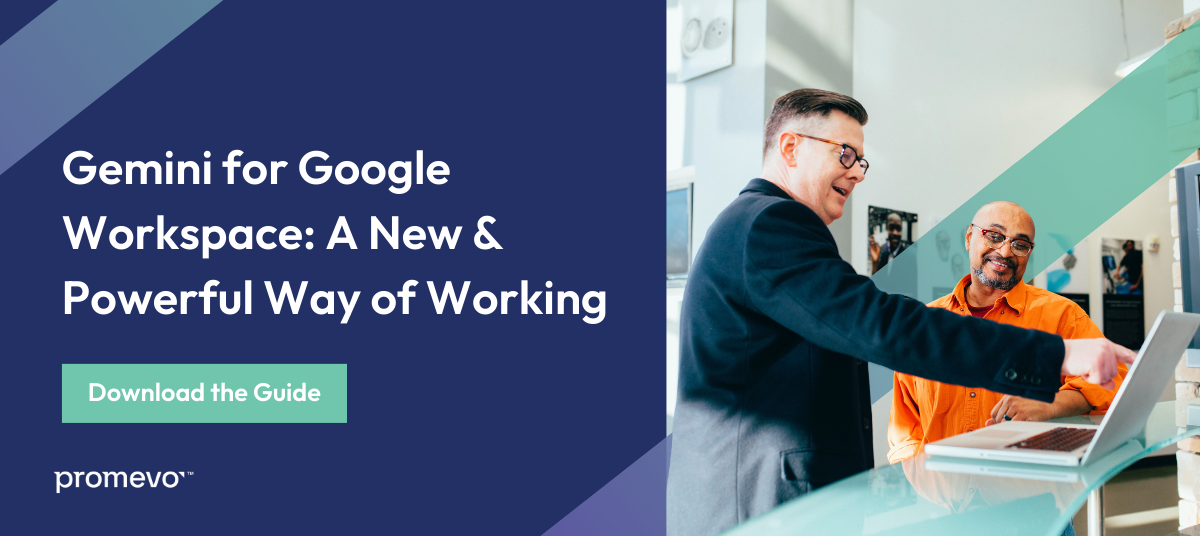Editor's Note: Google announced on February 8, 2024 that Duet AI and Bard will be moved under the Gemini product umbrella. This blog has been updated to reflect the new branding.
Gemini for Google Workspace (formerly Duet AI) is an innovative new collaborative tool used to help your organization work faster and with more efficiency. Gemini is a fully managed, ready-to-use generative AI (gen AI) assistant that is automatically updated and monitored to ensure your team is empowered to do their best work.
Gemini is integrated into Google Workspace and can be used with Google Slides, Google Sheets, Google Docs, and more. Part of its integration with Docs means users can work with Gemini to generate or enhance their writing and can use this tool for editing.
Curious as to how Gemini can help your Workspace users? Let's explore its functionality with Google Docs.
An Overview of Gemini
Gemini for Google Workspace is a generative artificial intelligence (gen AI) assistant built using Google's leading foundation models. This tool is trained to help you be more productive on Google Workspace. Gemini uses generative AI and deep learning models to simplify and streamline content generation workflows. It can:
- Provide smart writing suggestions
- Create compelling graphics and background images
- Enhance video and audio quality in meetings
- Help you organize your data in custom spreadsheets
- Improve the user experience across your Workspace applications
- And much more
Gemini for Workspace also has a sister product, Gemini for Google Cloud, that provides cloud support to users of all skill levels where they need it. It delivers a new cloud experience that’s personalized and intent-driven, and can assist users in building secure, scalable applications as well as providing supplemental cloud support.
Before You Use Gemini
Before you start working with this tool to enhance Google Docs and other Workspace tools, here are a few important reminders:
- Don't rely on Gemini for financial, medical, legal, or other professional advice.
- Gemini may suggest inaccurate information. Providing feedback helps improve the tool.
- Gemini's suggestions do not represent Google's views and should not be attributed to Google.
Writing with Gemini in Google Docs
Gemini actively assists users by offering contextually relevant suggestions as they work in Google Docs, as well as other Google Workspace apps like Gmail, Slides, and Drive.
Simply start typing a prompt into the Gemini window, and the Google Workspace application will instantly generate a first draft for you. Your prompt can be as simple or as detailed as you want.
From there, you can edit and optimize the output Google provides as you please. You can also use Gemini for Google Workspace to easily add smart chips for information like location, status, and custom variables.
Here's a step-by-step guide on how to use Gemini to write something new in Docs:
- On your computer, open a document in Google Docs.
- In the document, click where you want to write. On the left, click "Help me write."
- Enter a prompt. For example: "Write a thank you note to the client of a digital design firm."
- Click "Create" and review the generated text.
- After reviewing the generated text, you can:
- Send feedback by clicking "Good suggestion" or "Bad suggestion."
- Edit your prompt. At the top of the pop-up window, click the prompt and edit it. Then click "Update."
- Rewrite the suggested text by clicking "Refine" and then choosing from the listed options (Tone, Summarize, Elaborate, etc.)
- When you're finished, click "Insert."
Learn more about using Gemini to write new text or rewrite existing text here.
Editing with Gemini in Google Docs
You can also use Gemini to proofread your document for spelling, grammar, style, and word choice.
Here's how to edit in Docs with Google's AI model:
- Open a document in Docs.
- In the top right, click "Proofread this document." A panel will open on the right side.
- To use a suggestion, click "Accept Suggestion." To ignore, click "Dismiss suggestion."
- To filter suggestions in the side panel, click "Filter suggestions" and check or uncheck them.
If you want to turn off proofread suggestions, follow these steps:
- Open a document.
- In the top right, click "Proofread this document," then "Proofread settings."
- Go to "Tools," then "Proofread," then "Proofread settings."
- You can check/uncheck spelling, grammar, and style suggestions.
Learn more about Gemini editing tools and capabilities here.
The Benefits of Using Gemini with Docs
If you've never utilized an AI tool for writing, or you're unsure about its abilities, here are benefits to consider:
- Increased Productivity: Gemini can help you write faster and more efficiently by automating tasks such as drafting text, rewriting existing text, and summarizing complex information.
- Improved Quality: Gemini can help you improve the quality of your writing by providing suggestions for grammar, style, and clarity.
- Enhanced Creativity: Gemini can help you brainstorm new ideas and generate creative content.
The more you work with this tool to enhance your writing and collaborate with your team, the more you'll realize its incredible efficiency and productivity benefits.
Look to Promevo for Google Assistance
Whether you're looking for the right Workspace subscription for your organization or want to get more out of existing Google tools, Promevo is here to help. As a certified Google partner, we provide end-to-end support with all things Google. Our experts help you harness the capabilities of Google to reinvent the way you do business and accelerate your company's growth.
We are proud to be a 100% Google-focused partner helping you succeed. Contact us today to get started.
FAQs: Gemini & Google Docs
What can Gemini do?
Google Gemini has a range of capabilities. It can help you edit, create images, turn data into insights, and even enhance Google Meet connectivity.
Can Google Docs share documents and collaborate with others?
Yes, you can use Google Docs to share files and collaborate. Simply publish the file and create a link to share with other users. You can give edit access to users who need to edit or comment on the document.