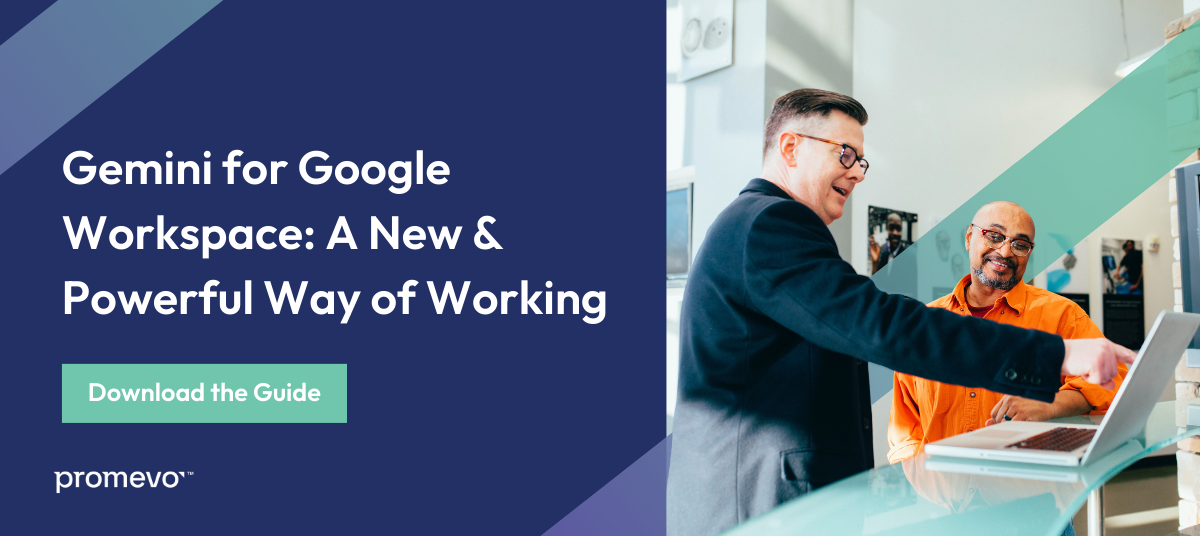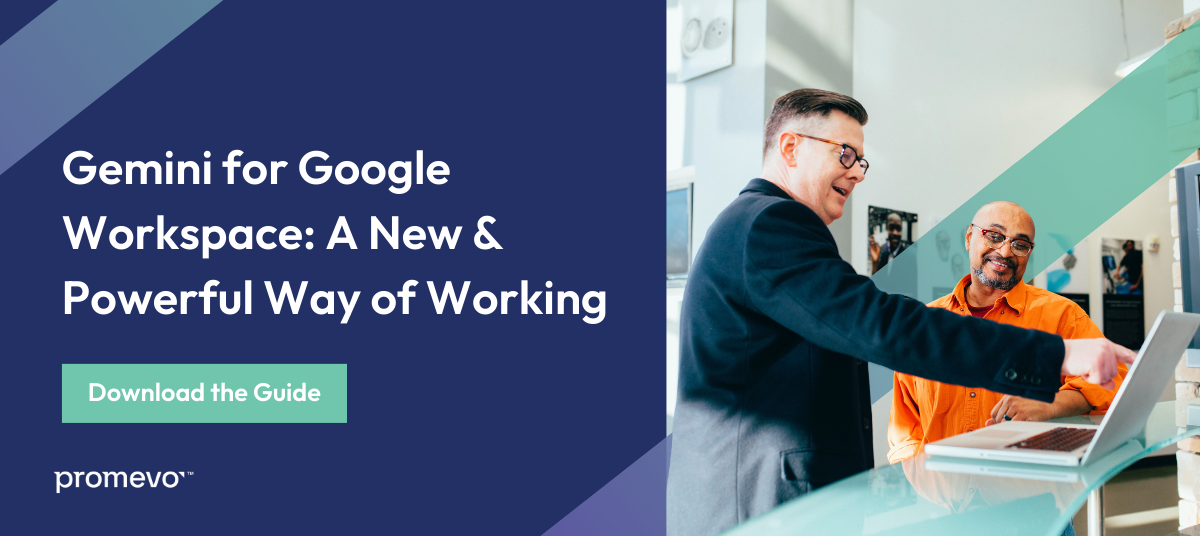Editor's Note: Google announced on February 8, 2024 that Duet AI and Bard will be moved under the Gemini product umbrella. This blog has been updated to reflect the new branding.
Gemini for Google Workspace (formerly Duet AI) is an innovative artificial intelligence tool integrated across the Workspace platform. From assistance with editing in Google Docs to help with organizing Google Sheets, this powerful collaboration tool is designed to help your team get more done faster.
One such way Gemini helps enhance Workspace apps is through its connection to Google Slides. Let's dive into how you can use Gemini to assist with text-to-image generation and other unique features in Slides.
Understanding Gemini
Gemini for Google Workspace is a generative artificial intelligence (gen AI) assistant built using Google's leading foundation models. This tool is trained to help you be more productive on Google Workspace. Gemini uses generative AI and deep learning models to simplify and streamline content generation workflows. It can:
- Provide smart writing suggestions
- Create compelling graphics and background images
- Enhance video and audio quality in meetings
- Help you organize your data in custom spreadsheets
- Improve the user experience across your Workspace applications
- And much more
Gemini also has a sister product, Gemini for Google Cloud, that provides cloud support to users of all skill levels where they need it. It delivers a new cloud experience that’s personalized and intent-driven, and can assist users in building secure, scalable applications as well as providing supplemental cloud support.
Before You Use Gemini
Before we review how to use this generative AI in Google Slides, there are a few essential points to note:
- Gemini's suggestions don't represent Google's views and should never be attributed to Google.
- Don't rely on Gemini for medical, legal, financial, or other professional advice.
- Gemini may suggest inaccurate information and providing it with feedback helps improve the tool.
- Google Workspace Enterprise end users can submit feedback to Google regarding their experience with Gemini, but note that this feedback may be read by humans and shouldn't contain sensitive information.
- Gemini's generated images should only be used in Slides, and these images may not represent real-world situations.
Using Gemini in Google Slides
One of the most exciting functionalities of Gemini is its ability to create images from text prompts in Google Slides. Using this tool, users can simply type in a brief — or very detailed, if you prefer — description of what they're looking for. Gemini will then generate a custom image using gen AI.
Here's how to use this feature:
- First, open a presentation in Google Slides.
- Click on the slide where you want to add an image.
- Choose an option: A) At the top, click "Insert," then "Image," then "Help me visualize." B) In the toolbar, click "Help me visualize."
- In the panel on the right, enter a prompt. An example prompt may be: "A plate of freshly baked cookies on a white kitchen table next to a large window."
- You then have the option to click "Add a style" to the image you create.
- Click "Create" to see your suggested images.
If you want to provide feedback on the image, follow these steps:
- Below the generated image, click "Good suggestion" or "Bad suggestion."
- If you click "Bad suggestion," you can select the issue you found. You can also offer additional feedback.
- Click "Submit."
In addition to generating images, Gemini can also be used to help you write text for your slides, such as introductions, bullet points, and conclusions. The more that Google works to expand this tool, the more you can expect to see additional helpful features.
Benefits of Gemini for Slides
There are a range of benefits to utilizing Gemini in Slides, including:
- Save Time: Gemini can help you save time on creating presentations by automating content generation, image creation, slide formatting, and other key workflows.
- Improve Your Creativity: Gemini can help you develop new ideas and inspiration for your presentations. It can also help you to improve your writing style and make your presentations more visually appealing.
- Engage Your Audience: Gemini can help you create more engaging presentations by generating interactive images related to your topic. Images help add color and intrigue to presentations that may otherwise be heavy with text.
Look to Promevo for Google Assistance
Wherever you are in your Google journey, Promevo is here to help. As a certified Google partner, we provide end-to-end support with all things Google, from setting you up in Workspace to helping you utilize powerful tools like Gemini. Our team helps you harness the capabilities of Google to reinvent the way you do business and accelerate your company's growth.
We are proud to be a 100% Google-focused partner helping you succeed. Contact us today to get started.
FAQs: Gemini & Google Slides
How do you use Gemini in Google Slides?
One of the main functions of Gemini in Slides is to use it to generate images for your presentation based on prompts. All you have to do is select the "Help me visualize" button, give Gemini an idea, and see what it generates.
Can two people edit Slides?
At any time, a Google Docs, Sheets, or Slides file can only be edited on up to 100 open tabs or devices. If there are more than 100 instances of a file being open, only the owner and some users with editing permissions can edit the file.
A single file can only be shared with up to 600 individual email addresses. Learn more here.