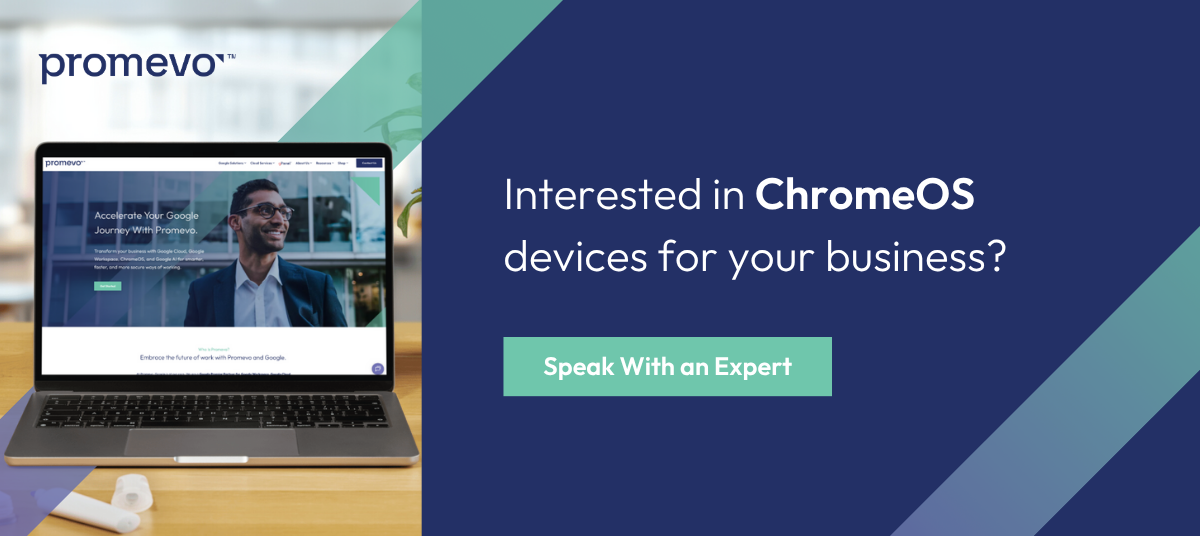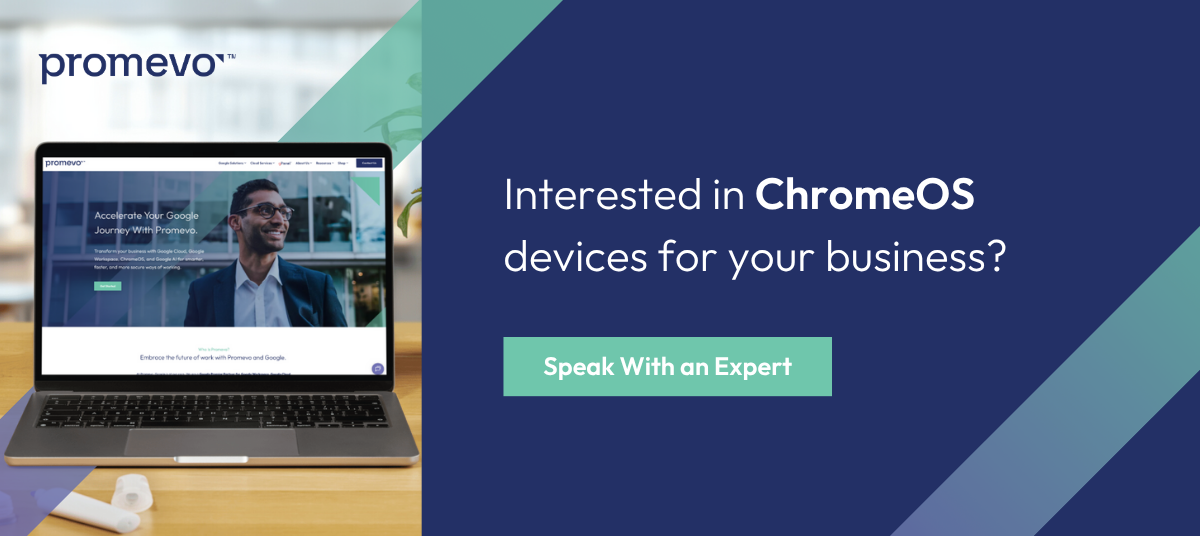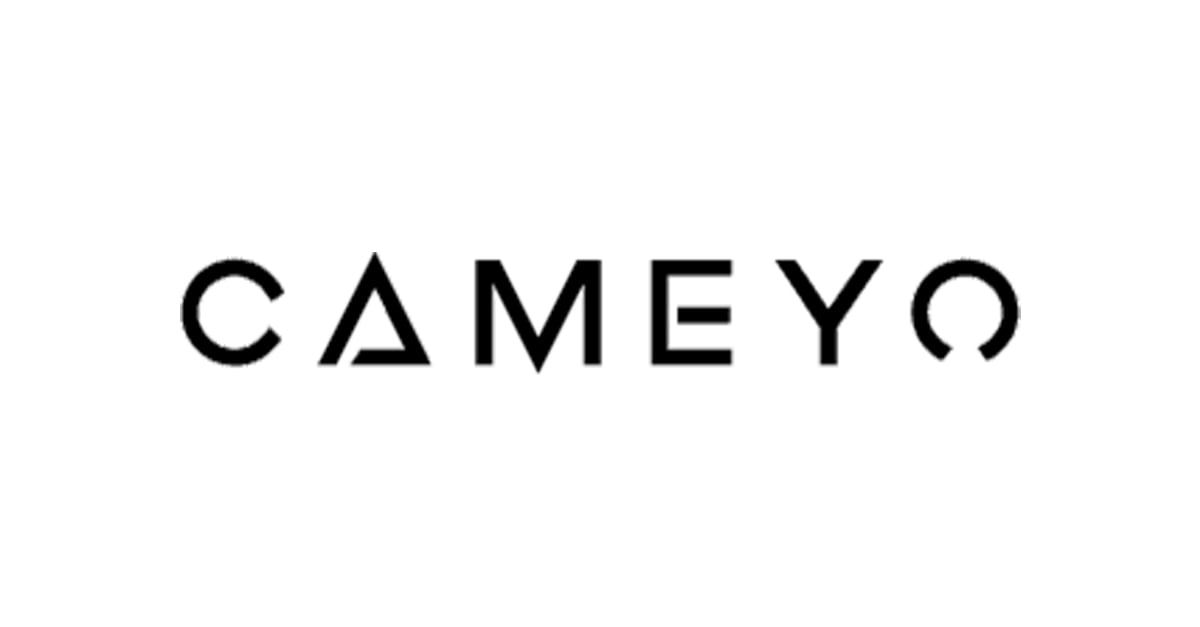ChromeOS is Google's operating system empowered by web tools and cloud-based technologies. This technology revamps older laptops and refreshes their operating power. Developers can execute Linux apps and even run virtual machines using ChromeOS and ChromeOS Flex devices.
Running ChromeOS Flex from a virtual machine offers a great solution for those wanting to run programs or multitask. Users can run command-line tools and install graphic applications alongside ChromeOS Flex applications.
Benefits of ChromeOS Flex & Google Cloud
ChromeOS Flex is the solution Neverware's CloudReady used to provide. ChromeOS Flex provides a few upgrades and solutions to integrate it more with the Google ecosystem.
ChromeOS Flex is a lightweight solution for those looking to use their device for essential functions like documentation, email, and internet browsing. It is helpful for:
Upgrading outdated Mac or PC devices: Bring outdated equipment back to life with a simple download, or boot up from an 8GB USB. When OS upgrades phase working equipment out, ChromeOS Flex can make them usable again.
Virtual machines: Run programs and multitask with virtual machines on the ChromeOS operating system. Select a partnering VDI and set up a virtual machine running on ChromeOS.
Virtual desktops:
- Use VDI to connect and manage a fleet of devices.
- Deliver business resources where they're needed.
- Operate additional equipment alongside existing Chromebooks, ChromeOS Flex devices, and more.
ChromeOS for Business Operations
ChromeOS for virtual machines allows businesses to deploy and manage a fleet of devices with ultra-tight security. Choose from affordable Chromebooks or a wide range of robust devices. Enroll and manage workforce devices from the Google Admin console.
How to Install ChromeOS Flex on a Virtual Machine Using VMware
Follow these steps to Install ChromeOS Flex onto a virtual machine.
Prerequisites
First, you'll need the following:
- ChromeOS Flex.cva file
- VMware 17
- Internet Connection
Downloading the Virtual Machine Software
Download the needed/recommended virtual machine software. Google lists its partners of virtual desktop providers on its site. Here, we'll use VMware Workstation Player 17.
- Download VMware Workstation Play for free or purchase a commercial license. Install the software on a Windows PC using on-screen instructions. You'll need about 600 MB of storage.
- Next, download the ChromeOS Flex.cva file from Google's website. You may boot ChromeOS directly from the USB without downloading it.
- Once the VMware is set up, and ChromeOS is downloaded, it's time to install ChromeOS.
Setting Up the Virtual Machine
- Connect the Windows PC to an internet connection using a wireless network or Ethernet connection.
- Open the folder where the ChromeOS Flex file is and double-click to open the file.
- VMware should launch on your PC immediately.
- Your virtual machine will now boot in ChromeOS Flex.
- Name your new virtual machine. Your import path will also be set up here.
- Click the Import button.
- VMware will import and open the file in a few minutes.
- Next, you will see the ChromeOS Flex screen.
- Then, you will be prompted to connect to the internet. The default will show an Ethernet connection. Click Next.
- Review and select desired data collection preferences.
- Next, you will sign into your ChromeOS device with your Google account login details.
- Afterward, you'll see a screen that says All Set. Select Get Started.
- You can now explore ChromeOS Flex on your virtual machine.
How to Install ChromeOS Flex to Upgrade Macs and PCs
Refresh phased-out Macs and PCs with a system update. Though these devices won't be able to access Android apps, you can run Linux apps and commands.
ChromeOS Flex is Google's way of reducing e-waste and becoming more sustainable.
ChromeOS Flex is a basic operating system ideal for those machines incapable of running their own operating systems well. It relies primarily on web applications and an internet connection. However, some Chromebooks have 3G and 4G capabilities.
Once you run the ChromeOS Flex file on your computer, it essentially becomes a Chromebook. Also, some devices may lose certain functionality after a ChromeOS switch.
Some devices may lose features like Bluetooth connectivity, touchscreen, keyboard shortcuts, and more. Google has a list of over 400 compatible devices and any functional limitations.
USB Installer
If you're interested in testing out the Chrome system, you'll need a USB with about 8GB of memory available. This also allows you to test run the OS or toggle between two operating systems. Simply boot up your machine from the USB containing the ChromeOS Flex file.
ChromeOS Flex devices do not allow dual booting. Your device's operating system will be completely changed to ChromeOS Flex once installed on your machine. You'll have to download another operating system again to remove it. Installing the OS on your device means you'll automatically be updated to the most recent system versions.
Virtual Desktop Infrastructure Using ChromeOS & GCP
As enterprises spread across borders, the need for cloud-supported infrastructure increases. ChromeOS is an easy-to-use Linux-based operating system.
Connect users to powerful web apps and productivity tools. ChromeOS provides business resources to remote users at an affordable price. VDI technology helps eliminate the need for IT to manage infrastructure.
Provide users access to business resources wherever they are. Google Cloud's top-notch security, overall versatility, and Chromebooks affordability make it a smart investment.
Frequently Asked Questions
How do I install ChromeOS Flex?
- Use ChromeOS Flex image to create a USB installer.
- Boot the device with the USB installer.
- Go through the setup to install ChromeOS Flex. Or, run ChromeOS Flex temporarily from the USB Installer.
- Set up and enroll the ChromeOS Flex device.
Can I install apps on ChromeOS Flex?
Officially, you cannot install apps on ChromeOS Flex. However, Chromebooks do have access to Android apps. There may be a workaround using Linux.