4 min read
Understanding Google Workspace Billing: A Primer
Google Workspace offers a powerful suite of tools that supports collaboration, security, and storage for businesses of all sizes. Whether you're...
Google Workspace is a leading cloud-based productivity suite, empowering organizations with seamless collaboration and productivity tools. Sporting a wide array of features and applications, Google Workspace caters to businesses of all sizes, offering flexible plans and payment options to suit diverse needs.
Whether you are a new Google Workspace user or an existing customer, you might be wondering about Google Workspace billing and how your organization can make the most of your investment. Keep reading to learn how to optimize your Google Workspace experience while making informed decisions about your subscription plan.
Google Workspace includes a suite of familiar applications like Gmail, Google Drive, Google Docs, Google Sheets, Google Calendar, and more. While Google Workspace offers a free trial period, to continue using the service beyond the trial, users need to set up billing for their subscription.
Google Workspace is a cloud-based platform that provides a range of productivity and collaboration tools to businesses and individuals. It allows users to create, store, and share documents, spreadsheets, presentations, and files securely in the cloud.
With features like real-time collaboration and seamless integration with other Google services, Google Workspace is widely used by businesses and professionals worldwide.
Google Workspace billing works in a straightforward manner. Once the free trial period ends, users need to set up billing to continue using the service. The billing setup can be initiated by the primary super administrator, who is the individual that created the Google Workspace account.
If you have the necessary permissions, you can start the billing setup by clicking on "Start Paid Service" or "Set Up Billing" at the top of your Google Workspace interface. This will prompt you to follow on-screen instructions to complete the process.
Google Workspace offers various payment options for users to choose from:
Google Workspace offers a range of plans tailored to meet the diverse needs of individuals, small businesses, large organizations, and educational institutions. These plans come with different features and pricing to accommodate various usage scenarios.
Let's explore the different Google Workspace plans and their key features.
The Business Starter Plan is designed for professional productivity and is priced at $6 USD per user per month with a one-year commitment. This plan includes essential features such as custom and secure business email, 100 participant video meetings, 30 GB of pooled storage per user, security and management controls, and standard support.
It's suitable for businesses looking for a basic set of productivity tools to enhance communication and collaboration.
The Business Standard Plan is an enhanced productivity suite priced at $12 USD per user per month with a one-year commitment. It builds upon the features of the Business Starter Plan and offers additional benefits, including 150 participant video meetings with recording, 2 TB of pooled storage per user, and the option to upgrade to Enhanced Support.
This plan is ideal for businesses that require more storage and advanced video conferencing capabilities.
The Business Plus Plan is an advanced productivity suite priced at $18 USD per user per month with a one-year commitment.
It includes all the features of the Business Standard Plan and adds more robust functionalities, such as custom and secure business email with eDiscovery and retention, 500 participant video meetings with recording and attendance tracking, 5 TB of pooled storage per user, and enhanced security and management controls, including Vault and advanced endpoint management.
The Business Plus Plan is suitable for businesses that need advanced security and compliance features in addition to enhanced collaboration tools.
Google Workspace also offers Enterprise plans, which are tailored for larger organizations with unlimited users. Unlike the Business plans that have a maximum limit of 300 users, Enterprise plans have no minimum or maximum user restrictions.
However, the specific pricing for Enterprise plans is not published, and interested customers need to contact the Google sales team to get detailed information about the available features and costs.
Workspace enterprise edition plans offer premium security features, advanced controls, and customization options to meet the specific needs of large-scale organizations. Some of the key features offered in the Enterprise plans include advanced security, management, and compliance controls, S/MIME encryption for business email, 1000 participant video meetings with advanced features like noise cancellation and in-domain live streaming, and 5 TB of pooled storage per user with the ability to request more.
Google makes managing your Workspace account simple and straightforward. There are a few processes you should know about to ensure smooth management of your Google Workspace environment.
Setting up and configuring billing for your Google Workspace account is essential to continue using the service after the free trial period ends. To do so, follow these steps:
By setting up a payment method before your free trial ends, you ensure uninterrupted access to your Google Workspace account and its features.
Google Workspace offers different plans to suit varying needs. If you wish to upgrade or downgrade your plan, follow these steps:
1. Access Google Admin Console: Sign into the Google Admin Console using your super administrator account.
2. Navigate to Billing: From the console home page, select "Billing" and then "Manage Subscriptions."
3. Choose Plan: Click on "Upgrade" or "Downgrade" to select the desired plan that suits your requirements.
4. Confirm Changes: Follow the on-screen instructions to confirm the changes to your plan.
Please note that some plans may have specific eligibility criteria, and the ability to upgrade or downgrade may be subject to certain conditions. Make sure to review the available plans and their features before making any changes.
If you wish to cancel your Google Workspace subscription and close your account, follow these steps:
1. Access Google Admin Console: Sign into the Google Admin Console with your super administrator account.
2. Navigate to Billing: From the console home page, select "Billing" and then "Manage Subscriptions."
3. Cancel Subscription: Click on "Cancel Subscription" and follow the provided instructions to confirm the cancellation.
4. Closing Your Account: After canceling the subscription, you may choose to close your Google Workspace account entirely. To do so, contact Google Workspace Support for assistance in closing your account.
Keep in mind that canceling your subscription will result in the loss of access to Google Workspace features and services after the current billing cycle ends. Additionally, any data associated with the account may be deleted, so ensure you have a backup of important information before proceeding with the cancellation process.
As you use Google Workspace, you may encounter some billing issues. Thankfully, there are plenty of options available for billing support and troubleshooting.
As a Google Workspace administrator, you have access to various support options to address any issues or inquiries related to billing. To contact Google Workspace support, follow these steps:
1. Sign In as Admin: Ensure you are signed in to your Google Workspace account with administrator privileges.
2. Access Support Options: At the top right of the Admin console, click "Get help."
3. Contact Support: In the Help window, click "Contact support" and describe your issue. Click "Send" to submit your query.
4. Explore Help Articles: If relevant, you might find helpful articles listed in the Help window. Review them to see if they address your concern. If not, click "This didn't help, continue to Support."
Google offers various support resources, including the Google Workspace Help Center, Customer Aware Support, Administrator Help Center, Google Workspace status dashboard, Google Workspace community, and social media channels like @askworkspace on Twitter. You can also leverage advanced product knowledge from the technical experts at Promevo.
Despite Google Workspace's reliability, occasionally, users may encounter billing-related issues. Here are some common billing issues and their solutions:
Google Workspace may issue refunds or credits under specific circumstances, such as service disruptions or billing errors.
If you believe you are eligible for a refund or credit, contact Google Workspace support with the relevant details and documentation. Google will assess your request and determine if a refund or credit is warranted.
To maximize the value of your Google Workspace investment, consider the following tips:
By accessing Google Workspace support effectively, addressing common billing issues, knowing how to request refunds or credits when appropriate, and optimizing your usage, you can make the most out of your Google Workspace investment, ensuring a seamless and productive experience for your organization.
If you're interested in using Google Workspace for your business, trust Promevo. At Promevo, we help you harness the robust capabilities of Google to accelerate the growth of your company and give you the momentum you need to achieve your most ambitious business goals. With our expert consultation, comprehensive support, and exceptional service from end-to-end, you can drive maximum collaboration and productivity in your organization.
Google Workspace is billed on a subscription basis. The cost is calculated per user per month and depends on the plan that you choose.
The billing is flexible, allowing you to add or remove users at any time, and you will only be charged for active users during the billing period. Google Workspace offers different plans with varying levels of features and storage options, so you can select the one that best suits your needs and budget.
The billing is typically done monthly, and you can easily manage and track your invoices and payments through the Google Admin console.
If you stop paying for Google Workspace, you will lose access to the premium features and services offered by the subscription plan, such as increased storage space, custom email addresses, advanced administrative controls, and collaboration tools. Your account will be downgraded to the free version of Google services, and you will have limited access to the features and resources available.
It's important to note that any data or files stored in your Google Workspace account may be at risk of being deleted after a certain period of inactivity or non-payment. Therefore, it's recommended to back up your important data before discontinuing the subscription.
The main difference between free and paid Google Workspace is the availability of features and storage. With the free version, users get access to basic tools like Gmail, Docs, Sheets, and Slides, along with 15GB of storage shared across Google Drive, Gmail, and Photos.
In contrast, the paid version provides access to additional features like advanced admin controls, enhanced security and compliance features, increased storage options, and 24/7 customer support. Paid plans also offer custom email addresses with a domain name, advanced video meeting capabilities, and collaboration features for larger teams.
Google Workspace bills are paid through the payment method specified in the Admin Console billing settings. Log in to the Admin Console, go to "Billing", select "Payments" and then you can add/update a credit card, PayPal account, or monthly bank draft for automatic billing.
Is Google Workspace billed monthly or yearly?
Google Workspace plans are billed on a monthly or yearly basis, depending on the billing cycle selected in the Admin Console when signing up. Monthly plans allow changing user counts each month, while yearly plans are prepaid for the full year at a slight discount.
Meet the Author
Promevo is a Google Premier Partner for Google Workspace, Google Cloud, and Google Chrome, specializing in helping businesses harness the power of Google and the opportunities of AI. From technical support and implementation to expert consulting and custom solutions like gPanel, we empower organizations to optimize operations and accelerate growth in the AI era.

4 min read
Google Workspace offers a powerful suite of tools that supports collaboration, security, and storage for businesses of all sizes. Whether you're...
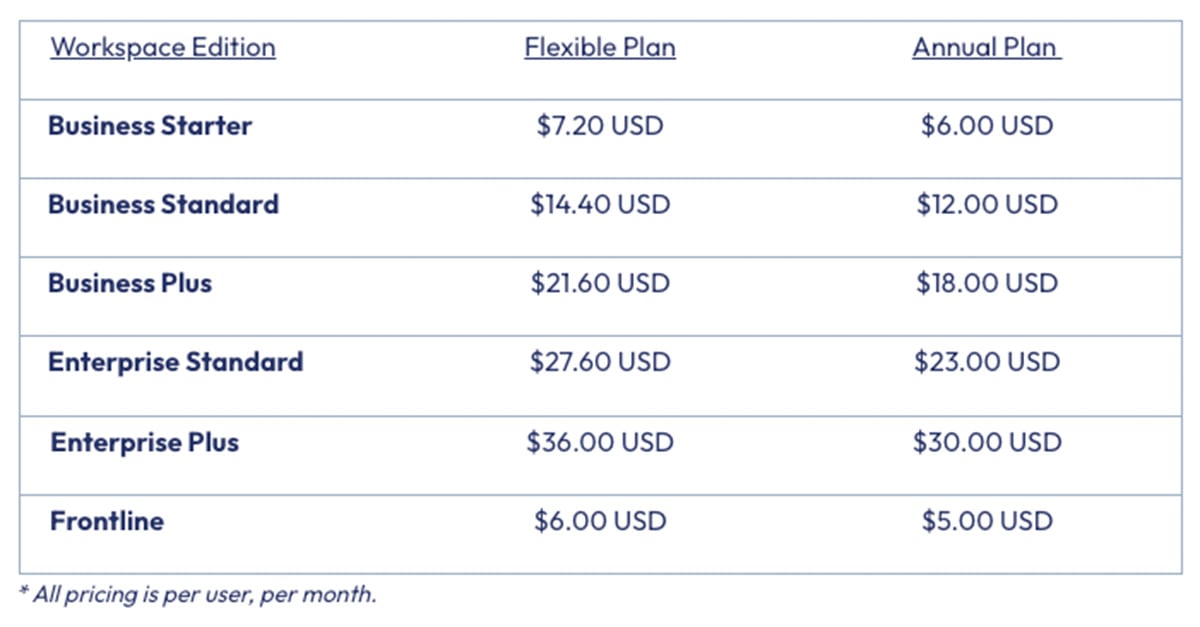
8 min read
Google Workspace recently announced pricing updates with additional flexible and commitment payment options to provide customers with more options....

8 min read
Google Workspace offers a robust retention policy that gives businesses the power to maintain control over their data. To help optimize your...